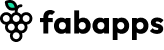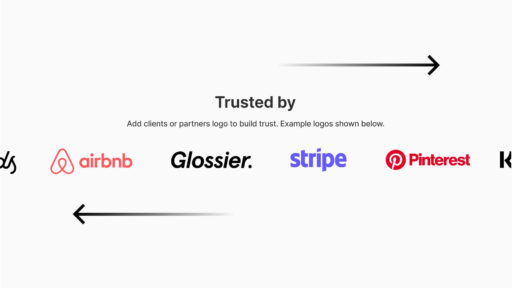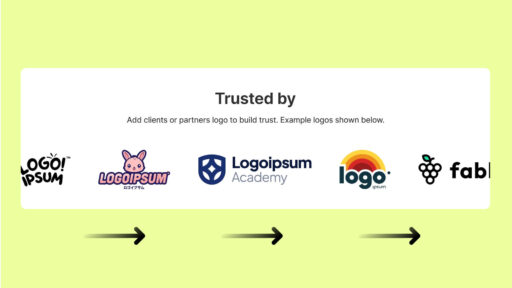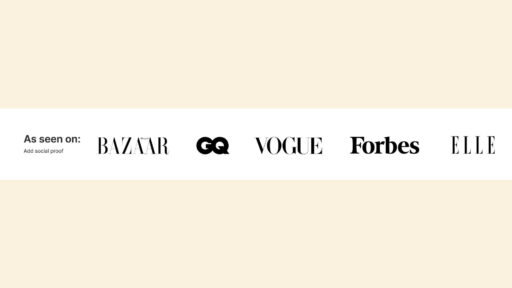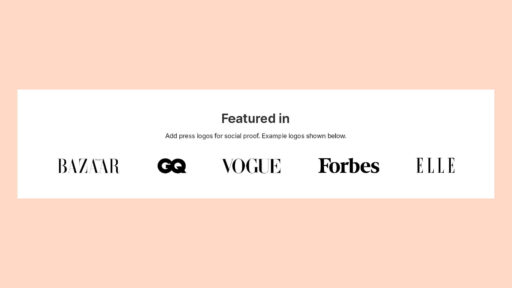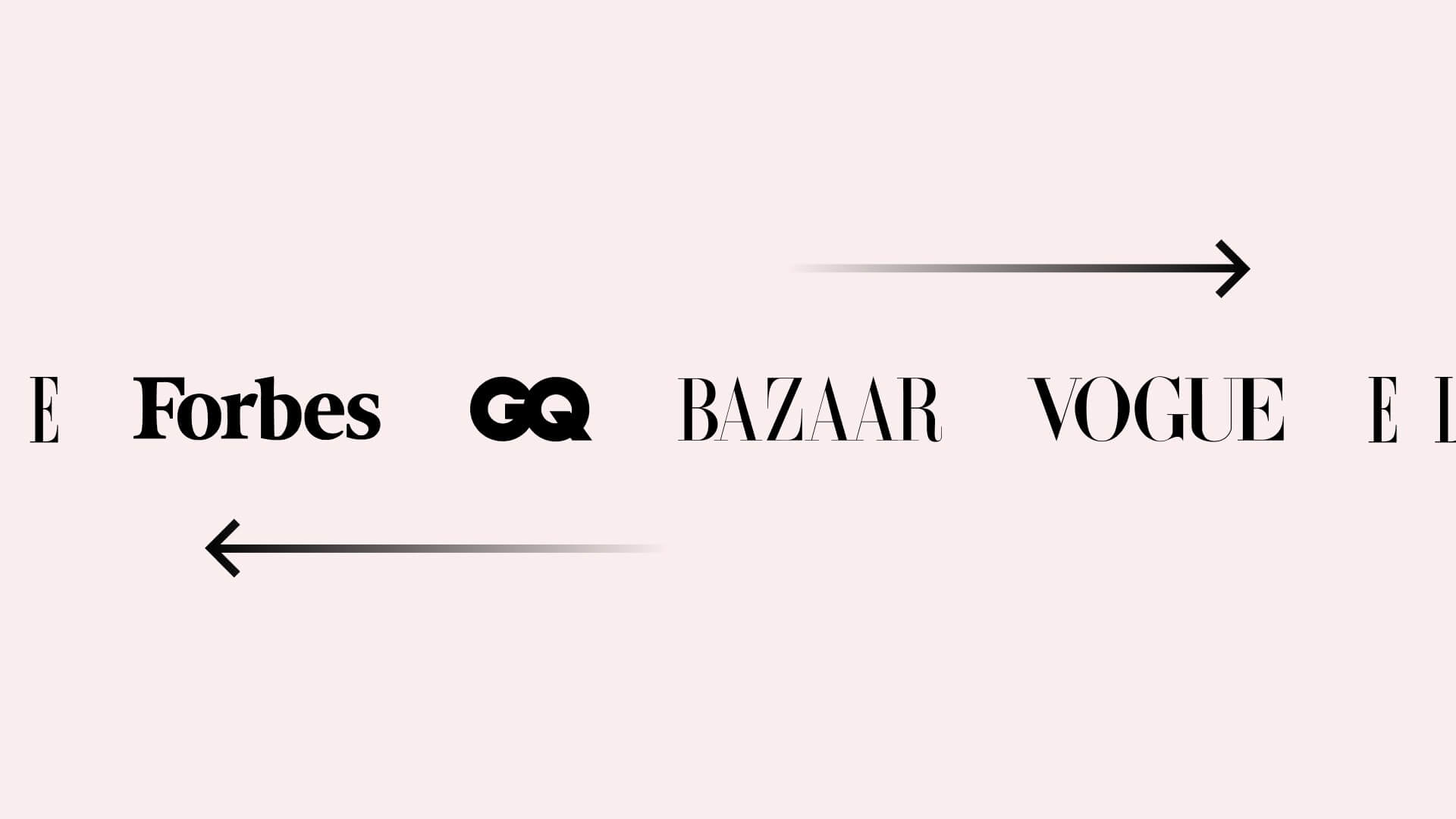
Introduction
Looking to build trust and increase conversions on your Shopify store? Adding a marquee logo for Shopify is a smart, stylish solution. This sleek, auto-scrolling logo banner showcases your partner, client, or featured brand logos in a clean horizontal scroll, instantly adding social proof and boosting credibility. The best part? You can set it up in just a few minutes, with no coding required.
Why a Marquee Logo is a must in modern e-commerce marketing?
- Builds Trust Instantly: A sleek logo banner featuring clients, press, or partner logos acts like a visual “As Seen On” or “Trusted by”section, key for credibility and conversion.
- Engaging Design Element: A moving marquee grabs user attention without overwhelming the layout.
- Seamless Setup: Using an app means you skip the custom code: fast, reliable, and user-friendly.
Step-by-Step Tutorial: Add a Marquee Logo in Shopify
Step 1: Prepare Your Logo Files
Choose high-resolution logo files:
- SVG (best choice): clean, scalable, and crisp across all screens.
- PNG: ideal for transparency; great backup if SVG isn’t available.
- JPEG: usable but not recommended due to lack of transparency support.
Step 2: Install the App
Head to the Shopify App Store and install the Fab Scrolling Logo Showcase app. It’s user-friendly, mobile-optimized, and requires no coding, perfect for anyone.
Step 3: Create Your Marquee Logo Banner
Inside the app’s dashboard:
- Activate the widget, follow the in-app prompt and save settings to link it to your theme.
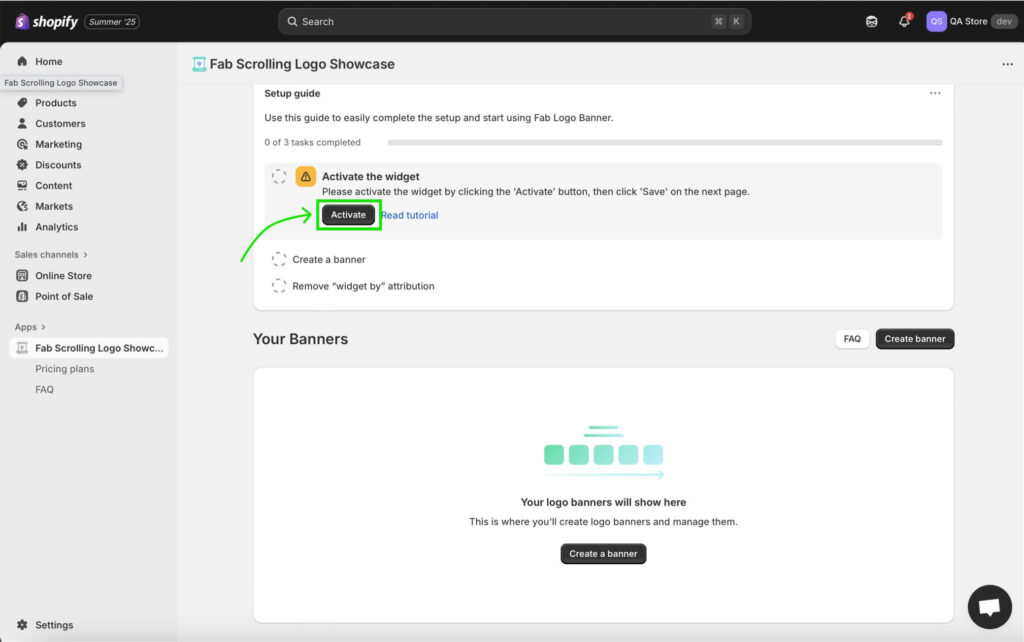
2. Create a new banner, choosing the Marquee (scrolling) style for smooth logo motion.
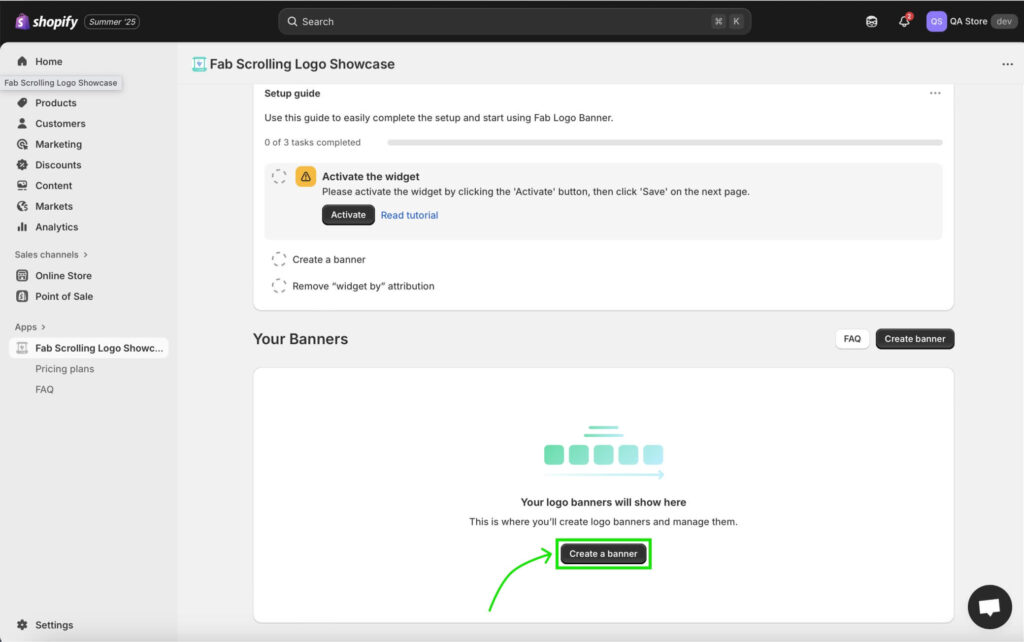
3. Upload your prepared logos. You can replace placeholders, add a banner title (e.g., “Our Partners” or “As Seen In”), and subtitle for context.
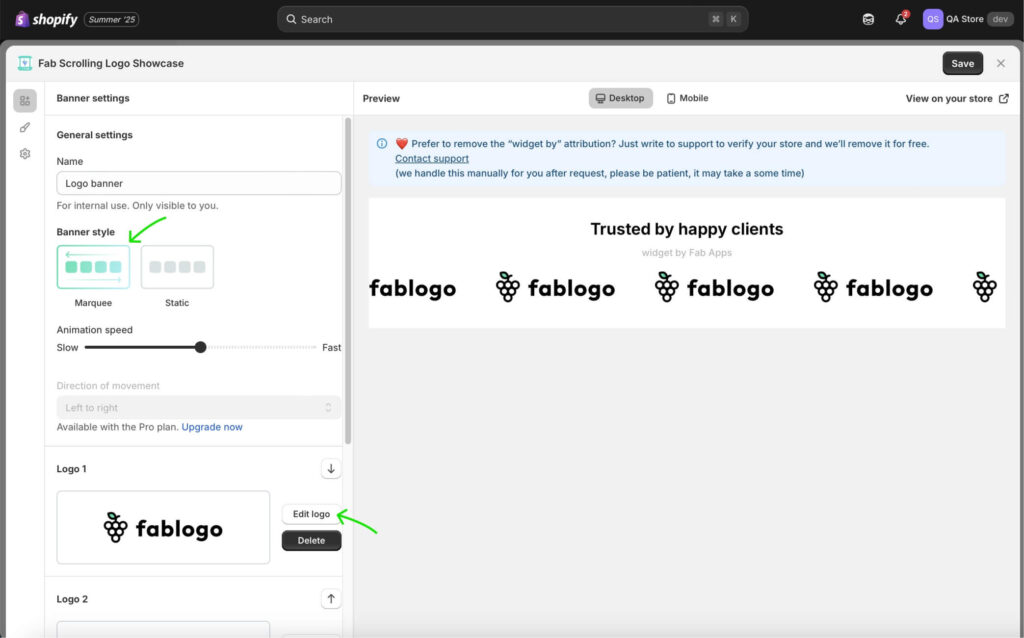
Step 4: Style Your Marquee
Use settings to customize:
- Background color to match your store theme
- Logo size and spacing for balance
- Smooth scroll speed to match your aesthetic
All editable within the app—no code hassle.
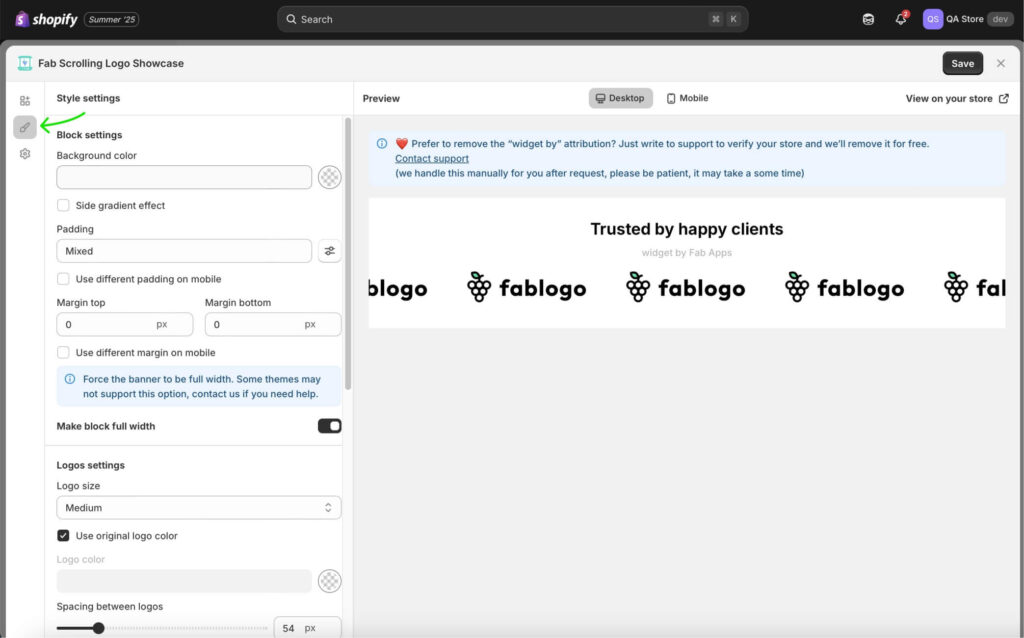
Step 5: Place It in Your Store
On the Placement tab:
- Save the banner.
- Copy the generated Banner ID.
- Go to your theme editor, insert the widget, paste the Banner ID, and save changes.
Your marquee logo banner is now live—easy to move around or duplicate as needed.
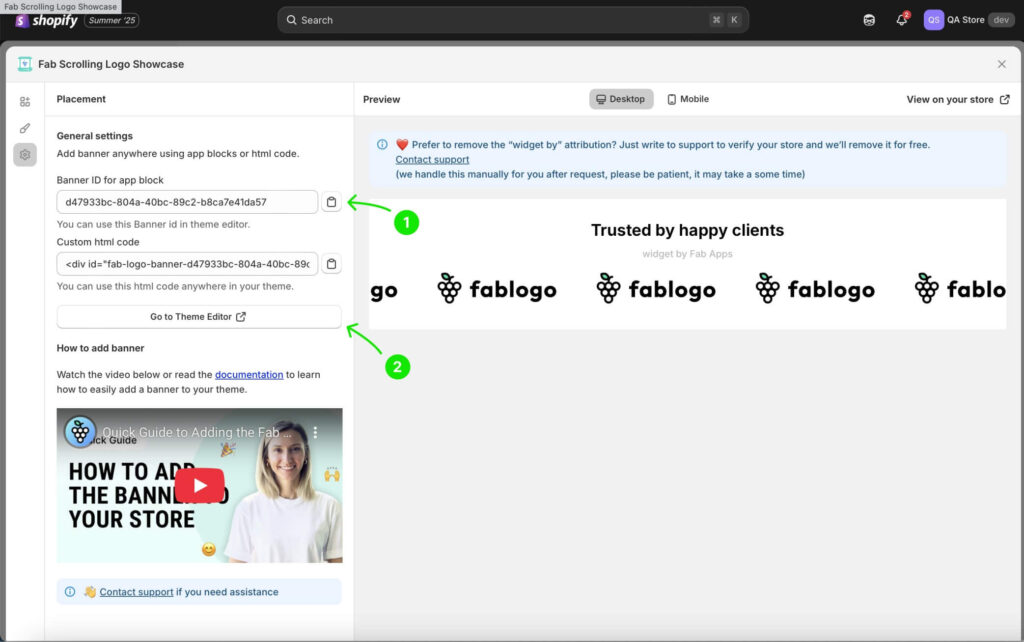
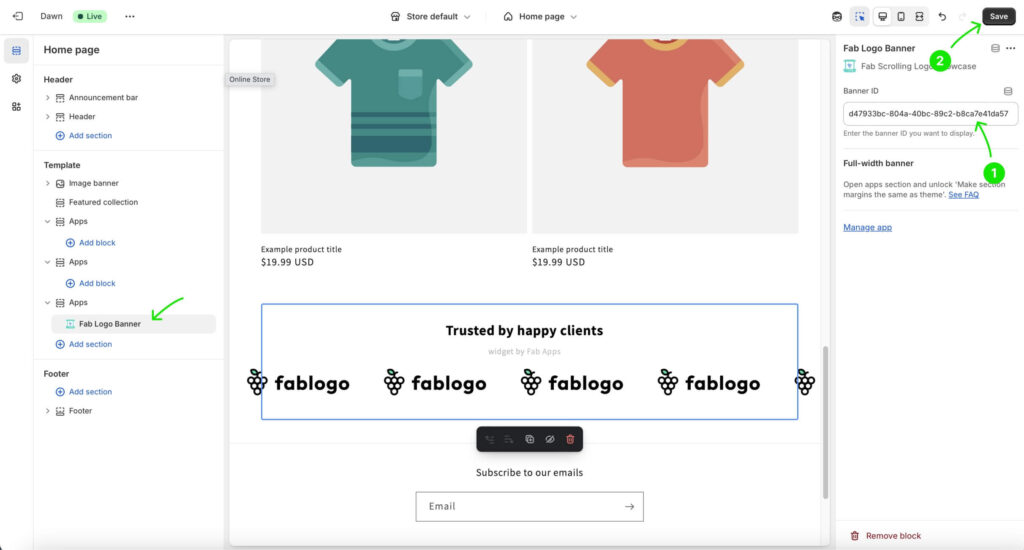
Pro Tips for Better Results
- Multiple banners: Use different marquees for partners, press, or category-specific brands.
- Positioning strategy: Ideal placements include just below the hero image.
Conclusion
A marquee logo for Shopify isn’t just a design flourish, it’s a conversion and trust booster. With the Fab Scrolling Logo Showcase app, you can implement this modern design in minutes, without touching code. Your store’s visitors will see your credibility in action and your conversions may just thank you for it.
💡 Read also: Why Every Modern Shopify Store Needs an “As Seen On” Section