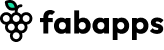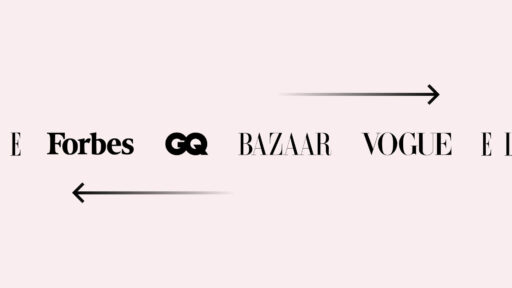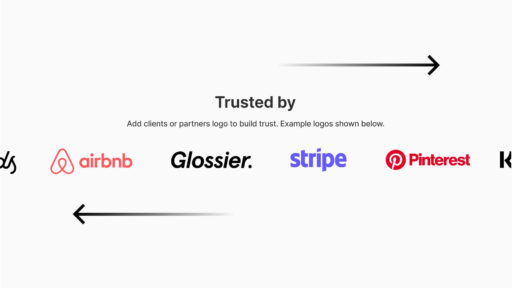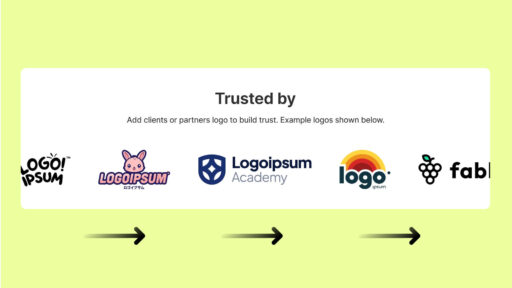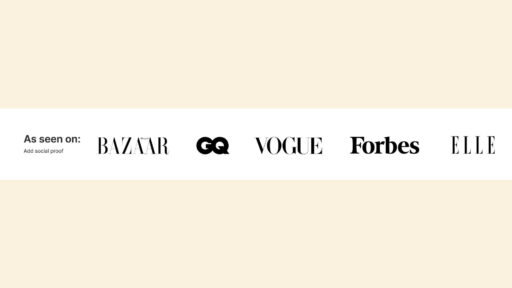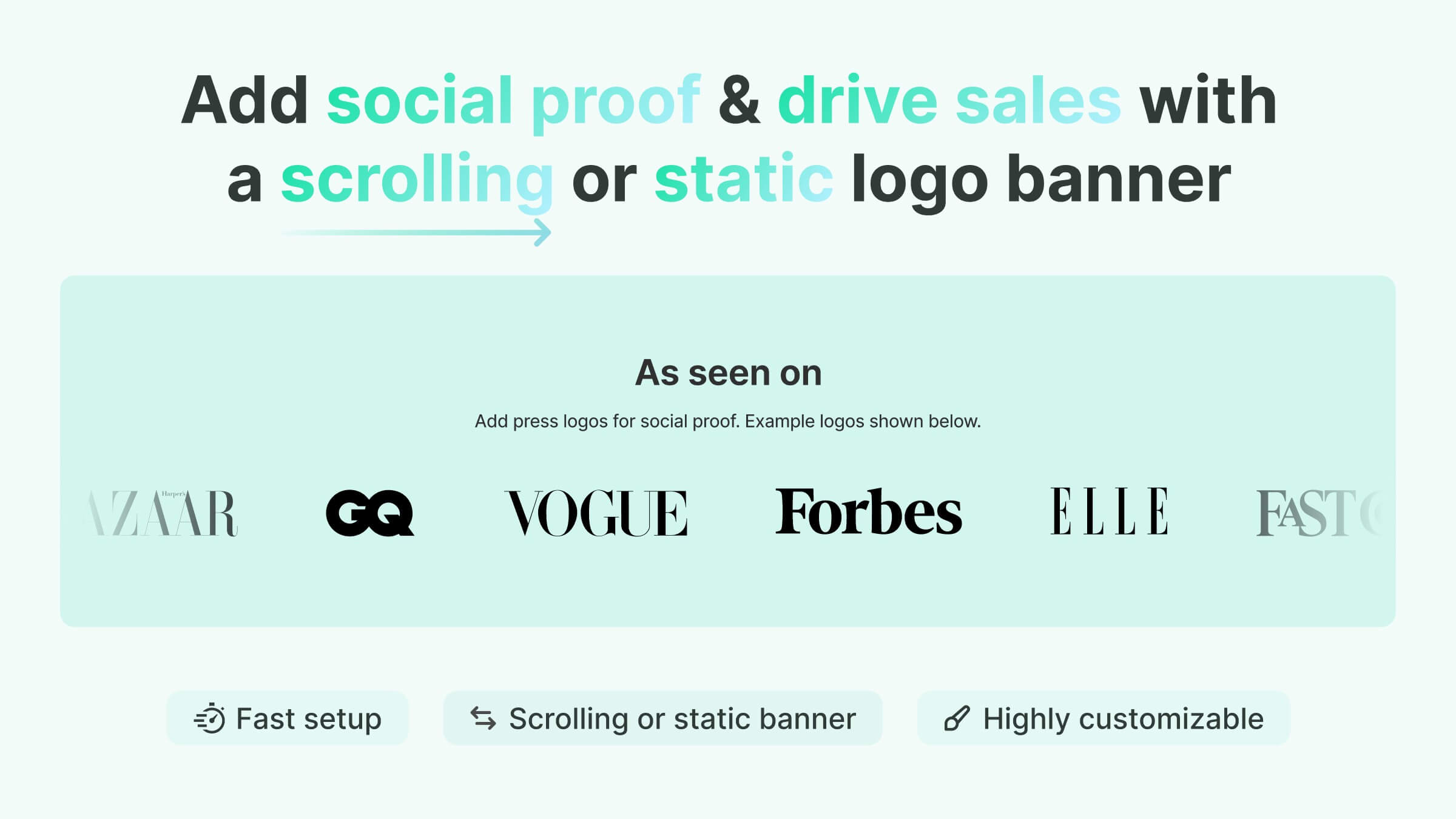
Trust = Conversions: Why You Should Use a Scrolling Logo Banner
Clients need to feel confident in your brand before they click the “Add to Cart” button. That’s where trust comes in, and trust directly impacts conversions.
One of the simplest, most effective ways to build that credibility is by adding a trendy scrolling logo banner or classic static logo banner to your Shopify store.
How to Add a Scrolling Logo Banner to Your Shopify Store. Easy tutorial.
Let’s go through the process step by step. You don’t need design skills or custom coding to set it.
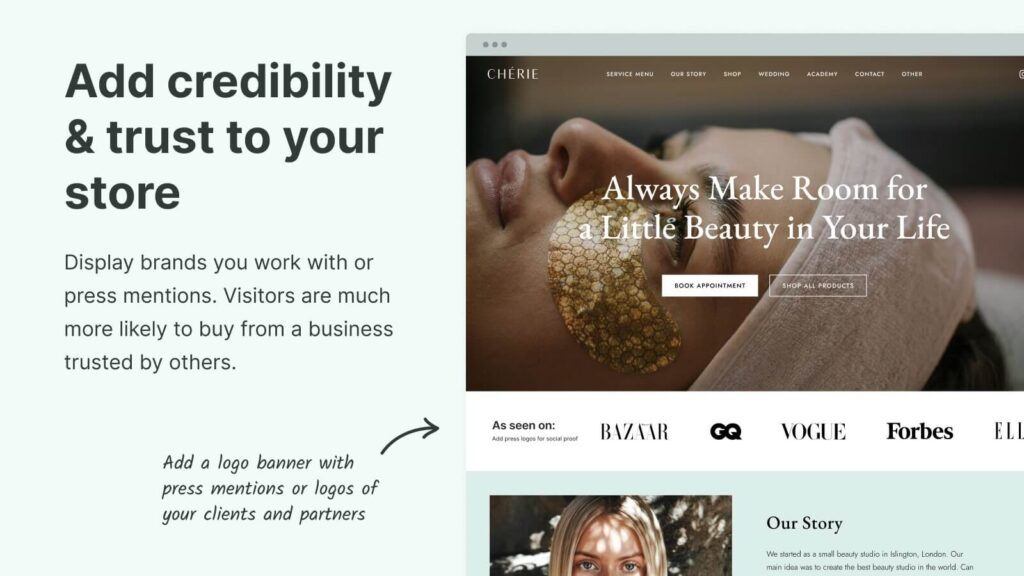
Step 1: Collect and Format Your Logos
Before you start building the banner, gather the logos you want to display. The format you choose will affect how crisp and clean they look on your website:
- SVG (best option): Vector-based, sharp on any screen size, and future-proof for high-resolution devices.
- PNG: Ideal for logos with transparent backgrounds. Works well if SVG isn’t available.
- JPEG: Acceptable for simple graphics, but not recommended since it doesn’t support transparency.
Try to use SVG whenever possible. That way, your banner will look professional across all devices.
Step 2: Install Fab Scrolling Logo Showcase app
Next, go to the Shopify App Store and install the Fab Scrolling Logo Showcase app. This tool takes care of all the technical details and lets you create banners through a simple interface.
Highlights of the app:
- Supports SVG, PNG, and JPEG formats
- Intuitive, no coding required
- Optimized for mobile and desktop
- Fast setup
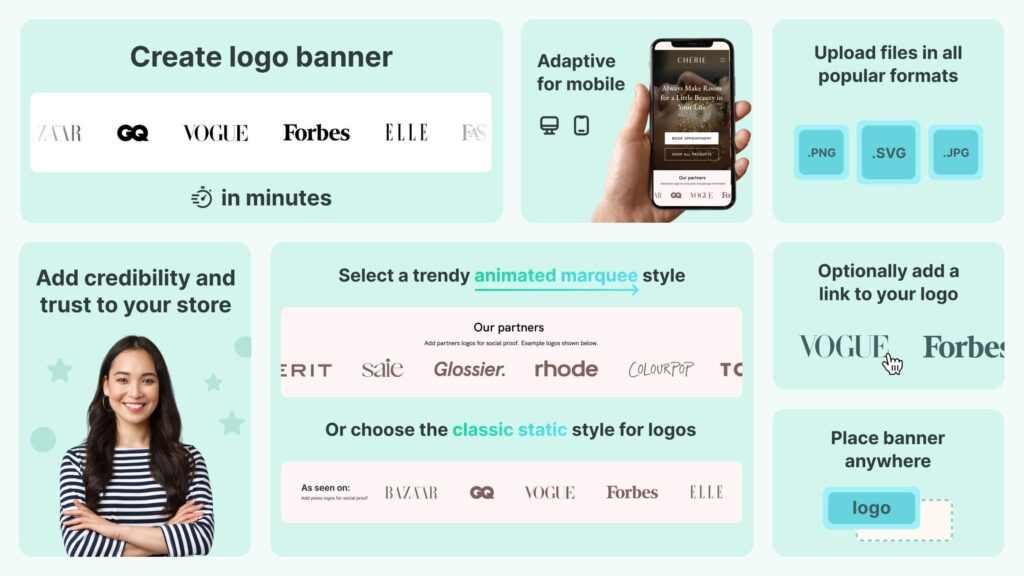
Once it’s installed, you’ll be ready to start building your banner.
Step 3: Build Your Scrolling Logo Banner
Inside the app dashboard:
1: Activate the Widget
Start by activating the widget inside the app. In the setup guide, click the Activate button. This will redirect you to your Shopify store settings. Simply hit Save there, and then return to the app dashboard.
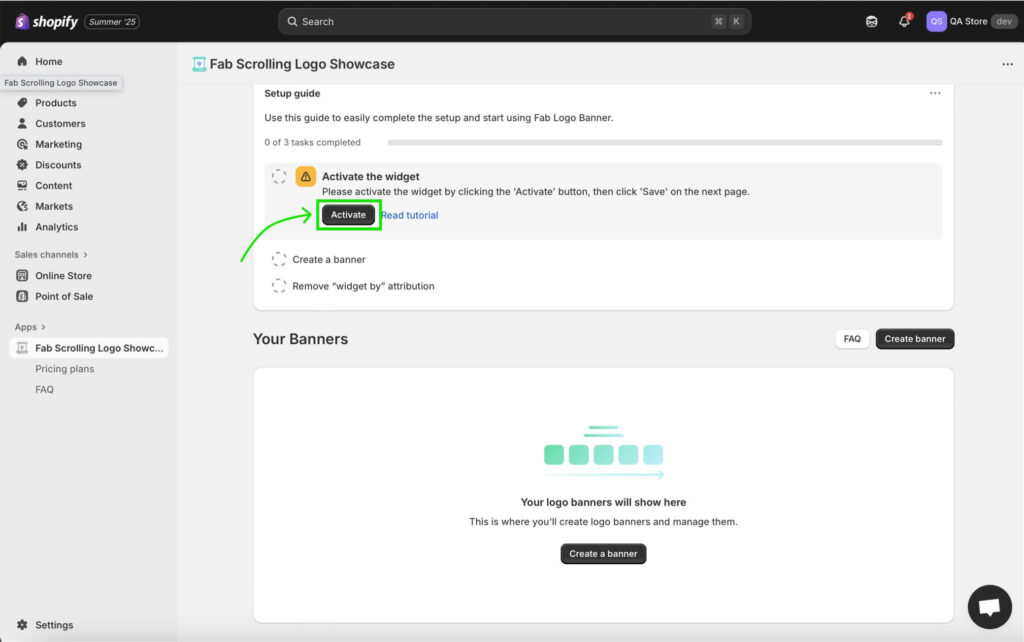
2: Create a New Banner
Next, click on the Create a Banner button.
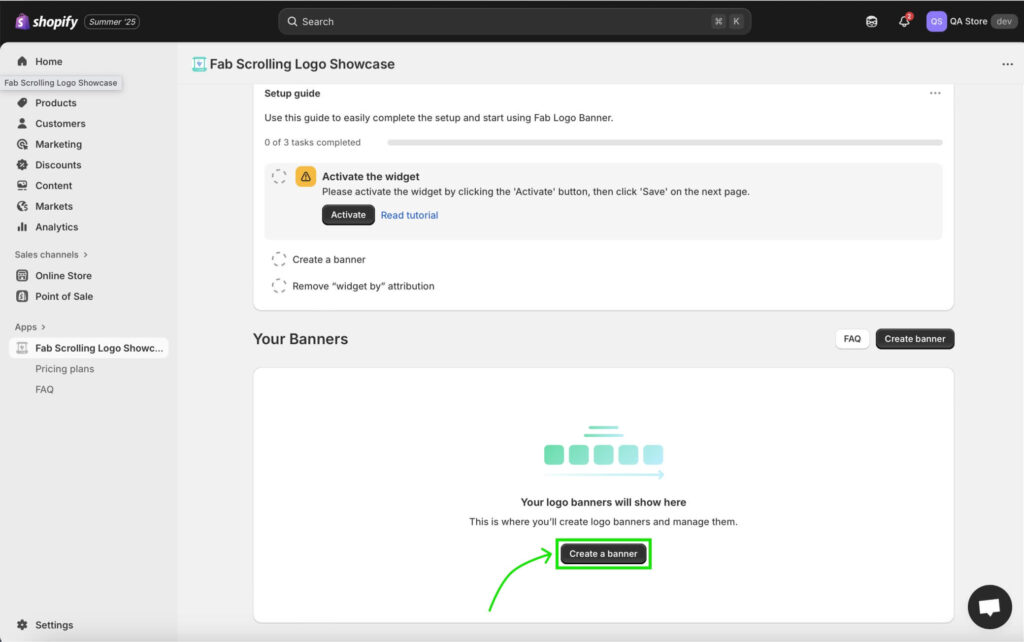
A window will appear giving you two style options:
- Marquee (scrolling style): A dynamic, moving banner that continuously scrolls your logos.
- Static Grid: A simple, stationary layout where all logos are displayed at once.
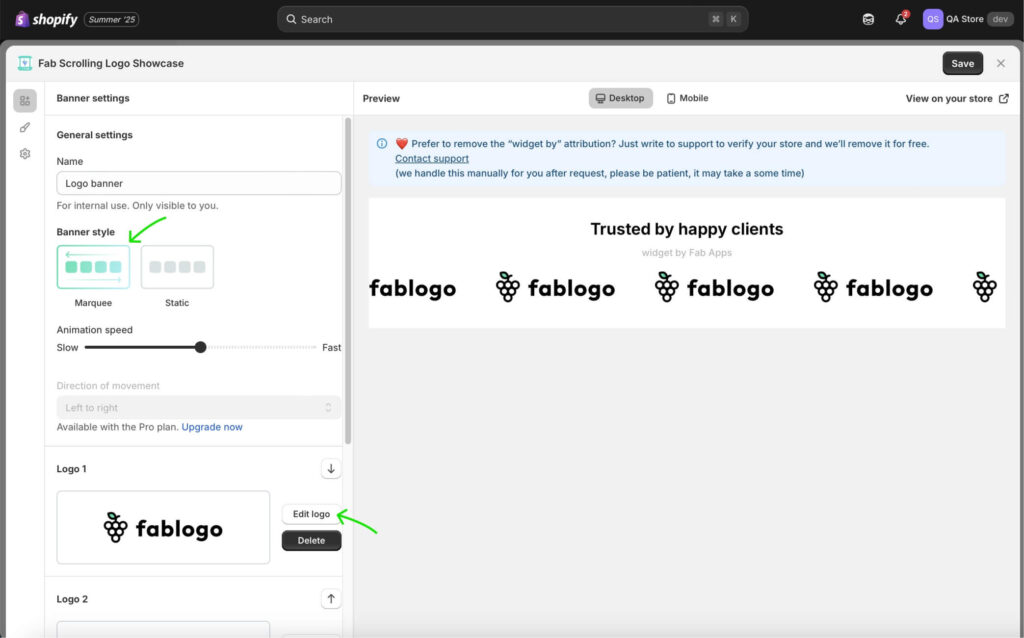
You’ll notice placeholder logos already in place. You can either remove them or click Edit to replace them with your own uploads. On the same screen, you’ll also find options to customize the banner further. Here, you can add a title and a subtitle to give context to your logos, for example, “Our Partners” or “As Seen In.” This is a great way to introduce the banner and make it more meaningful for your visitors.
In the Style settings (second icon on the left sidebar), you can adjust the banner’s look by changing the background color, logos size, controlling the spacing between them, etc. This helps the banner match your store’s design more seamlessly.
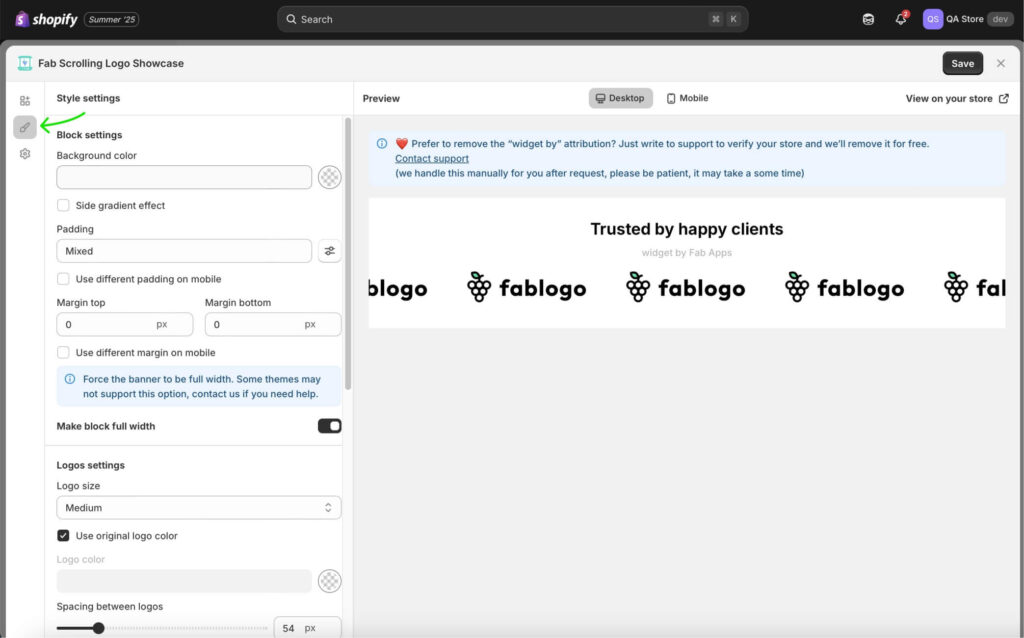
Step 3: Place the Scrolling Logo Banner on Your Store
To publish your banner, go to the Placement tab and click Save.
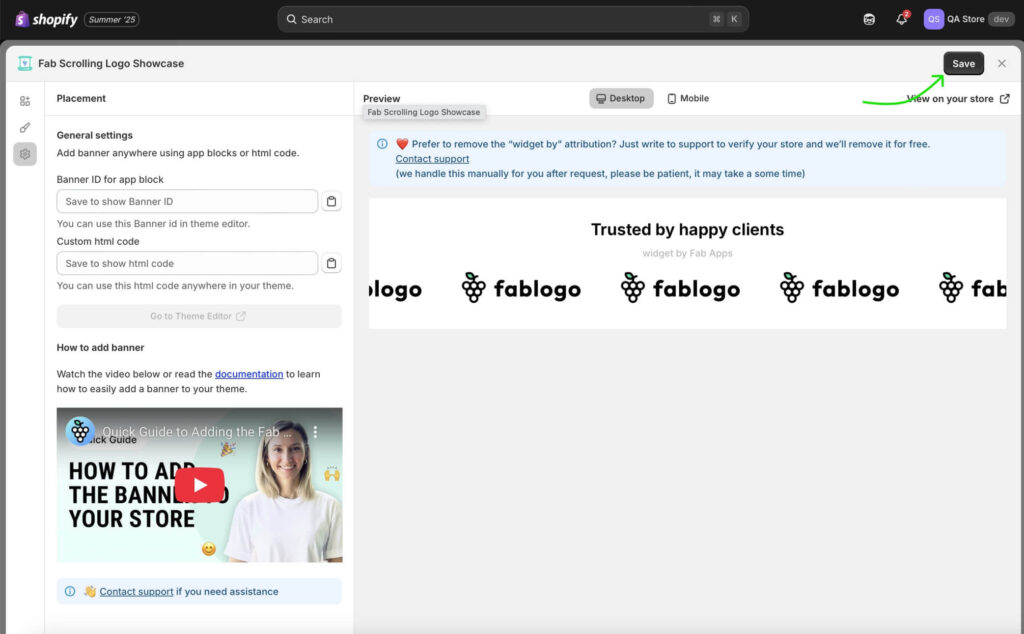
After saving, the app will generate a unique Banner ID for the block. Copy this ID, then click Go to Theme Editor.
You’ll be redirected to your Shopify store where the app’s widget section will already be added.
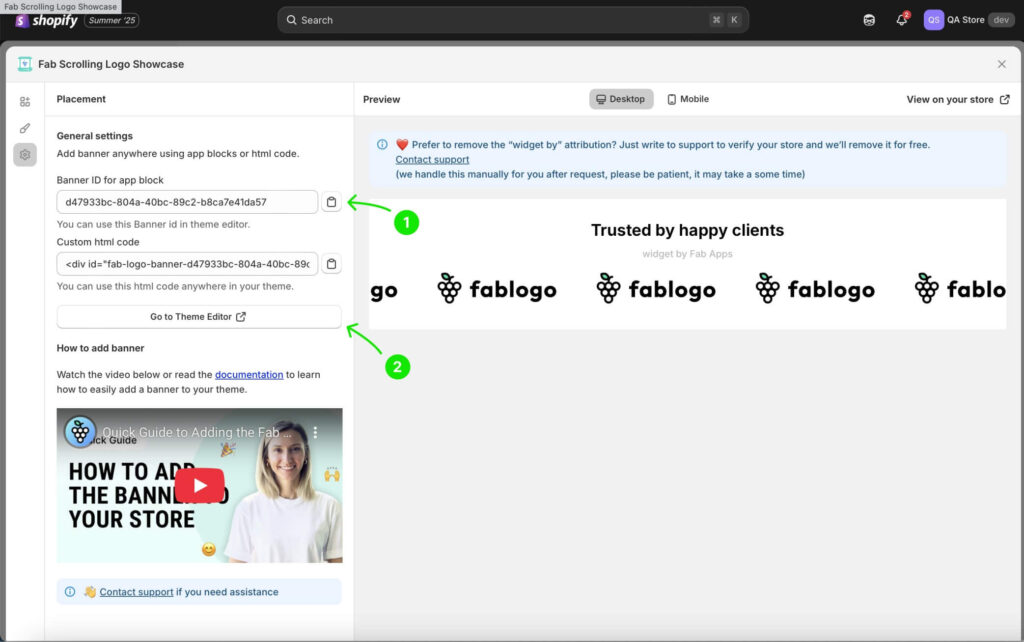
Open the widget settings, paste the copied Banner ID into the designated field, and save your changes.
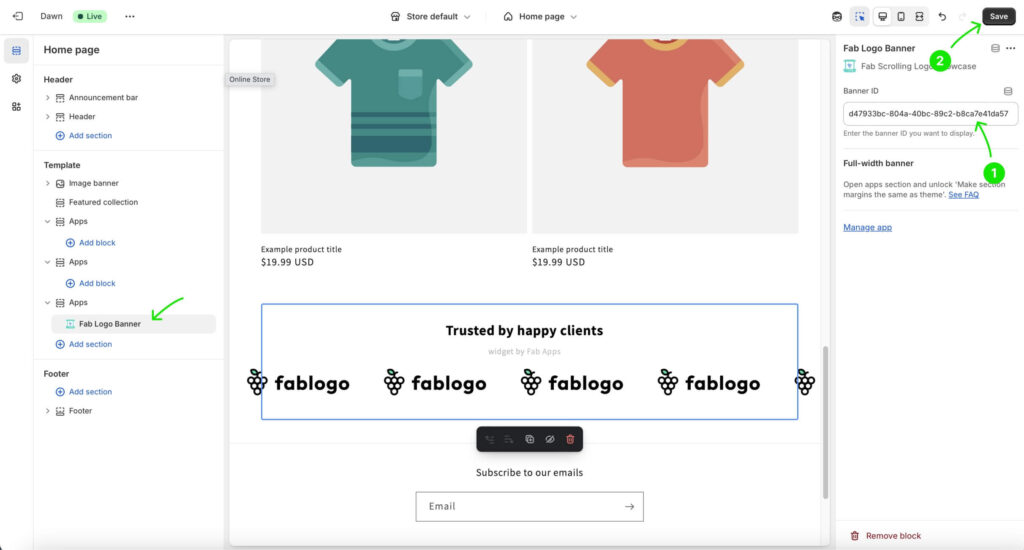
That’s it, your scrolling logo banner is now live on your Shopify store. Great job! 🎉 You can also choose which page to display the banner on, move the widget to the spot that works best (most stores place it right after the hero image), and even create multiple banners to showcase different logos.
Conclusion
A scrolling logo banner is more than a design element, it is a trust builder. Showing client logos, press mentions, or partner brands gives visitors the confidence that your business is credible. That confidence directly improves conversions and helps boost sales.
With the Fab Scrolling Logo Showcase app you can set this up in minutes with no code, customize it to fit your store, and even create multiple banners for different purposes. It is a simple but powerful way to strengthen marketing and support your business goals, and it is a must-have element of modern e-commerce marketing.
💡 Read How to Add “As Seen On” and “Featured In” Sections to Your Shopify Store (And Why They Boost Sales)