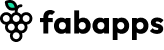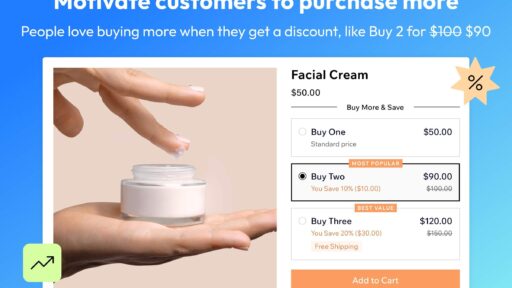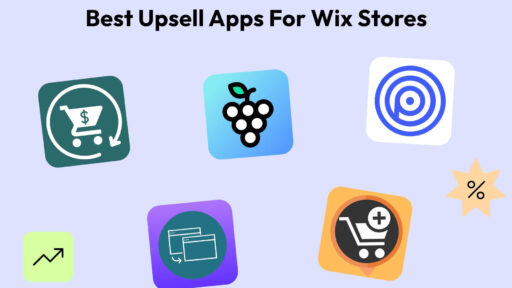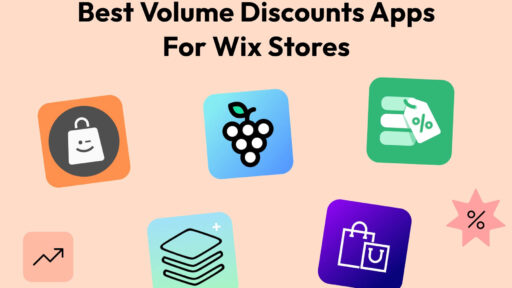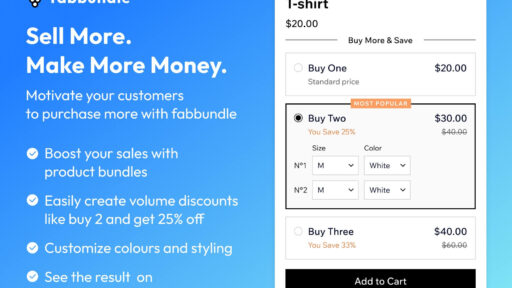Are automatic discounts good for your online business? Learn effective discount pricing strategies that increase conversions and AOV on Wix stores.
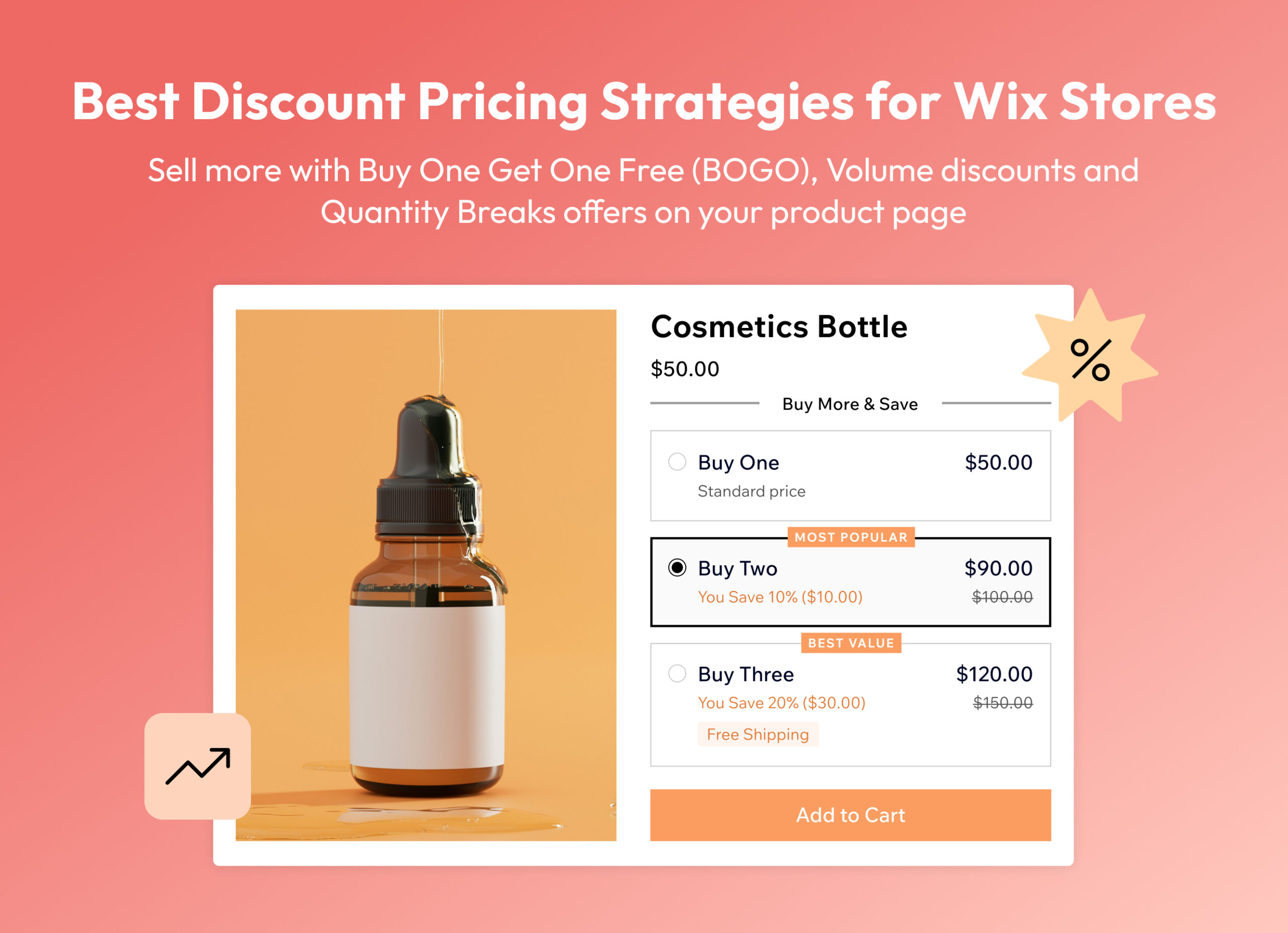
Did you know that Coca-Cola pioneered the first-ever discount in 1887 with a coupon for a free glass of Coke? That simple yet powerful idea set the stage for a marketing strategy that’s still thriving today, across both physical and online stores.
Fast forward to the present day, and the psychology behind that first coupon is just as effective. Research shows that offering discounts triggers the release of oxytocin, the “feel-good” hormone, which not only makes customers happy but also reduces cart abandonment, encouraging them to complete their purchases.
Discounts, when used strategically, can:
- Increase conversion rates
- Boost your average order value (AOV)
- Attract first-time buyers and turn them into loyal customers
You’ve likely seen these discount strategies in action with your favorite online stores, whether local shops or well-known brands.
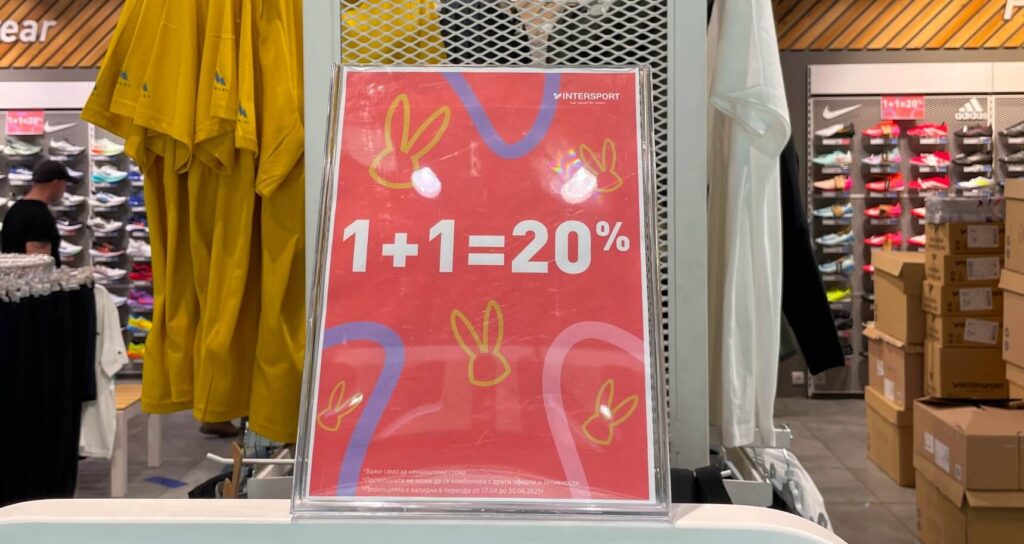
They’ve been proven to drive sales, and now, you can apply the same strategies to your Wix store.
In this guide, we’ll walk you through how to use discounts for Wix Stores, showcasing proven pricing strategies you’ve likely observed in local offline stores, and showing you how to adapt them to boost sales on your online Wix Store.
What is a discount pricing strategy?
A discount pricing strategy is a pricing technique where businesses offer reduced prices to attract customers, increase sales, and encourage repeat business. This strategy can include various types of discounts, such as percentage off, buy-one-get-one (BOGO), or volume-based discounts. It boost conversion rates, increase average order value (AOV), and help clear inventory, all while creating a sense of urgency or value for the customer.
3 popular discounting strategies and how to add them to Wix Store.
- Buy One, Get One Free (BOGO)
- Volume Discounts
- Quantity Breaks
1. Buy One, Get One Free (BOGO)
Buy One, Get One Free is a popular discount pricing strategy where customers receive an additional product for free when they purchase a qualifying item. This type of offer encourages higher sales volumes, attracts more customers, and creates a sense of urgency. BOGO deals are often used to move inventory quickly, promote new products, or reward loyal customers, making them an effective tool for boosting conversions and increasing average order value (AOV).
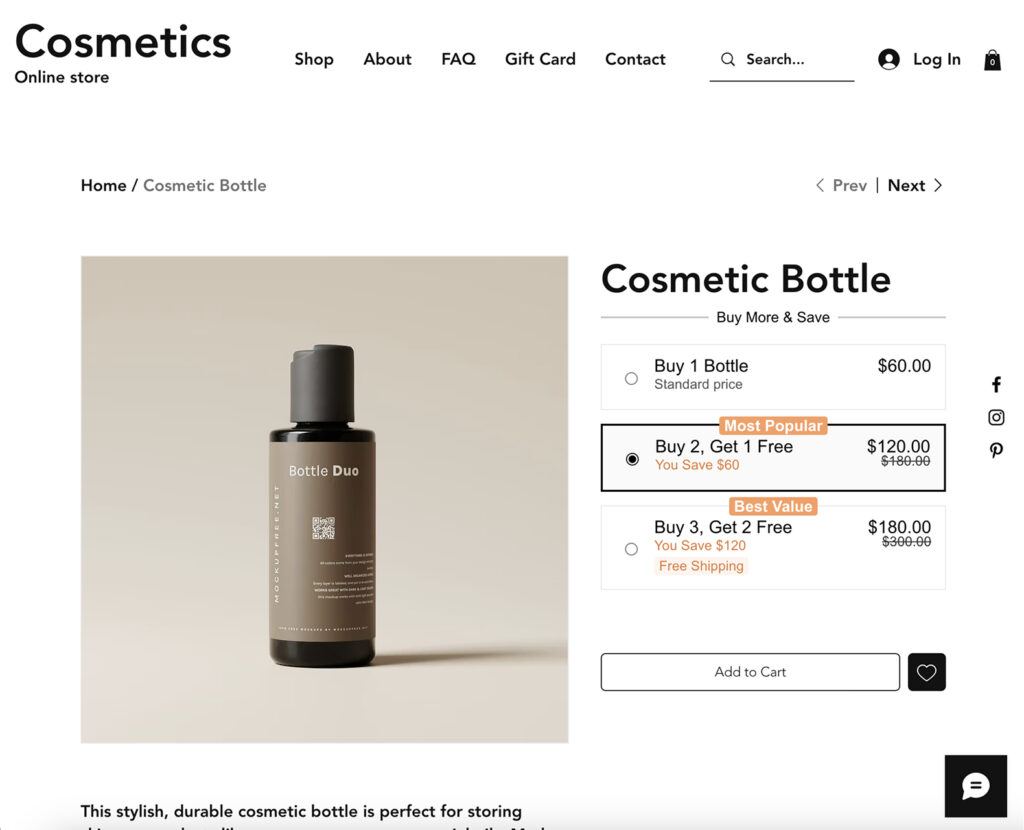
In our example, we’ve created multiple Buy One, Get One Free (BOGO) offers to motivate customers to purchase more. Here’s how the offers work:
- If a customer buys 1 product, they will pay the regular price of $60.
- If a customer buys 2 products, they will get 1 product for free.
- If a customer buys 3 products, they will get 2 products for free.
This is a great strategy to increase your average order value (AOV), but how do you add such a widget to your Wix store’s product page?
The good news is that you can do this without coding by using the special app Fab Bundle, available on the Wix App Market: https://www.wix.com/app-market/fab-bundle-quantity-breaks
💡 Here’s a quick link to how to install the app:
https://fab-apps.gitbook.io/fab-bundle/getting-started/how-to-install
Let’s walk through how to set up these offers using the Fab Bundle app:
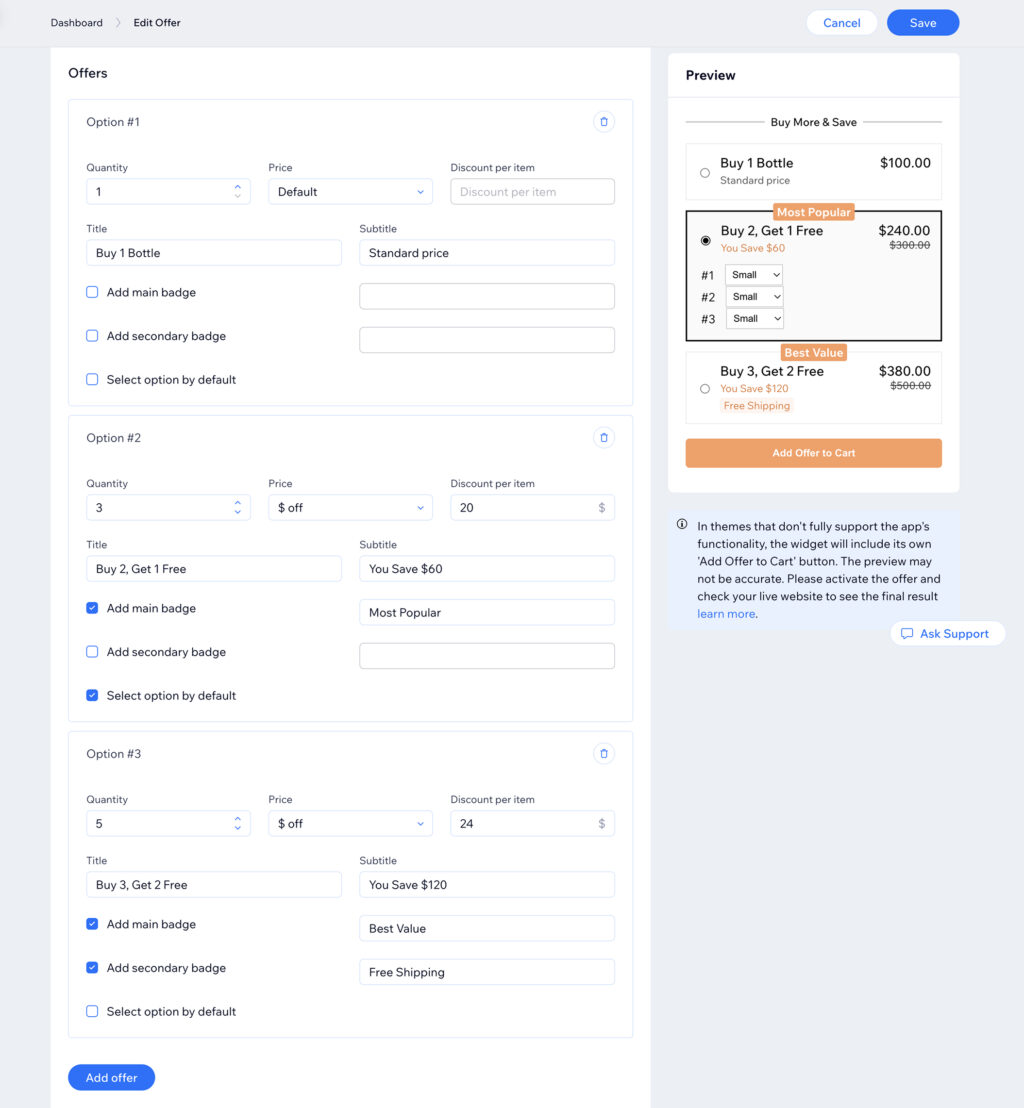
Option 1: Standard Price for 1 Product
- Select 1 product: In this option, you’re offering 1 product at the regular price.
- Choose the default price (in our example $60).
- Add a description in the Subtitle field (e.g., “Standard Price”) to show the regular price to your customers.
Option 2: Buy 2, Get 1 Free
- Select 3 products (2 at regular price and 1 for free).
- Use the title “Buy 2, Get 1 Free” for your offer.
- In the Price field, select the ‘$ off’ setting.
- Apply a $20 discount per item. Since the product costs $60, the $20 discount will allow customers to get 1 product for free.
- In the Subtitle field, add a message like: “You Save $60” to highlight the discount to your customers.
- Add the “Most Popular” badge to let customers know this is the most popular option.
Option 3: Buy 3, Get 2 Free
- Select 5 products (3 at regular price and 2 for free).
- Use the title “Buy 3, Get 2 Free” for your offer.
- In the Price field, select the ‘$ off’ setting.
- Apply a $24 discount per item. Since the product costs $60, the $24 discount ensures that 2 products are effectively free.
- In the Subtitle field, add a message like: “You Save $120” to inform customers about the savings.
- Add the “Best Value” badge to show that this is the most valuable offer.
- Optionally, you can also add a second badge with your own custom text. For example, in our case, we highlighted Free Shipping when customers buy 3 items.
💡 You can find a more detailed, step-by-step guide on how to set up offers with the Fab Bundle app in our article
2. Volume Discounts
Volume Discounts are a powerful pricing strategy that encourages customers to purchase more by offering a discount based on the quantity they buy. This type of offer rewards customers for purchasing in bulk and is commonly used by online stores to boost sales, increase average order value (AOV), and move larger quantities of inventory.
With volume discounts, customers are incentivized to buy more to unlock bigger savings. For example, a store might offer:
- 10% off for buying 2 items
- 20% off for buying 3 items
- 30% off for buying 4 or more items
Volume discounts create a sense of urgency and can push customers to reach the next discount tier, increasing both the quantity of products purchased and the total order value.
This strategy can be applied to specific products, categories, or the entire store, making it versatile for different types of promotions.
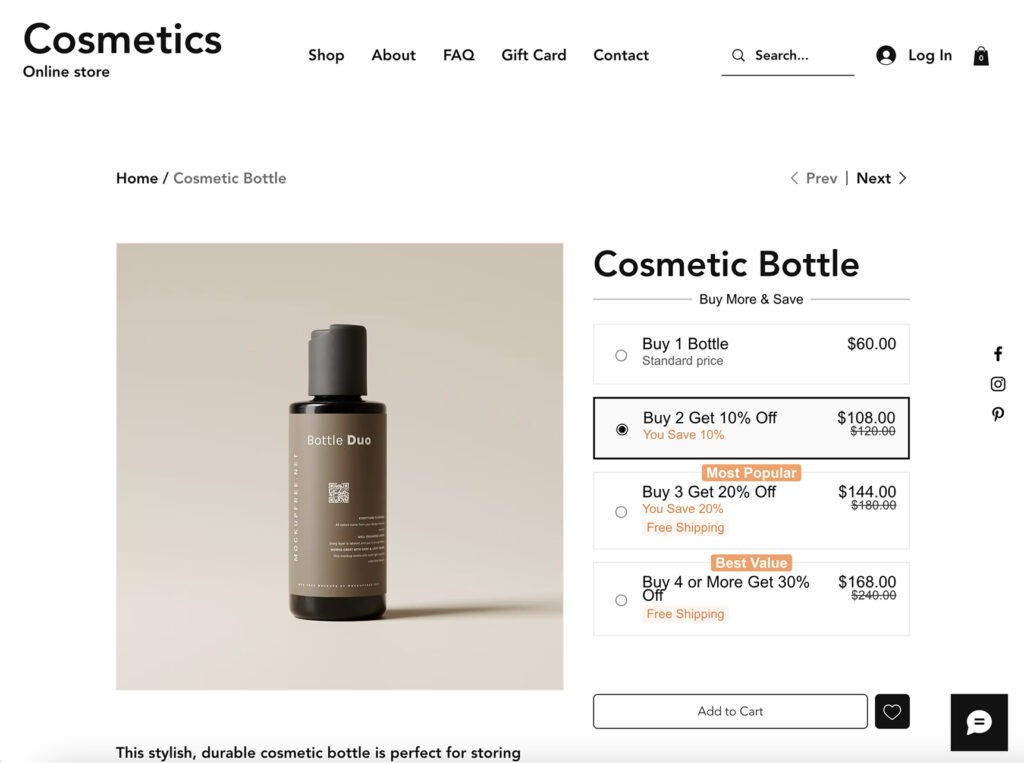
In our example, we’ve created a tiered Buy X, Get % Off offer to encourage customers to purchase more items and increase average order value. Here’s how the pricing strategy works:
- Buy 1 product – pay the regular price of $60
- Buy 2 products – get 10% off each item
- Buy 3 products – get 20% off each item
- Buy 4 or more products – get 30% off each item
This type of quantity break discount gives customers a clear incentive to buy more while feeling rewarded for doing so.
Let’s walk through how to set up these offers using the Fab Bundle app on your Wix store:
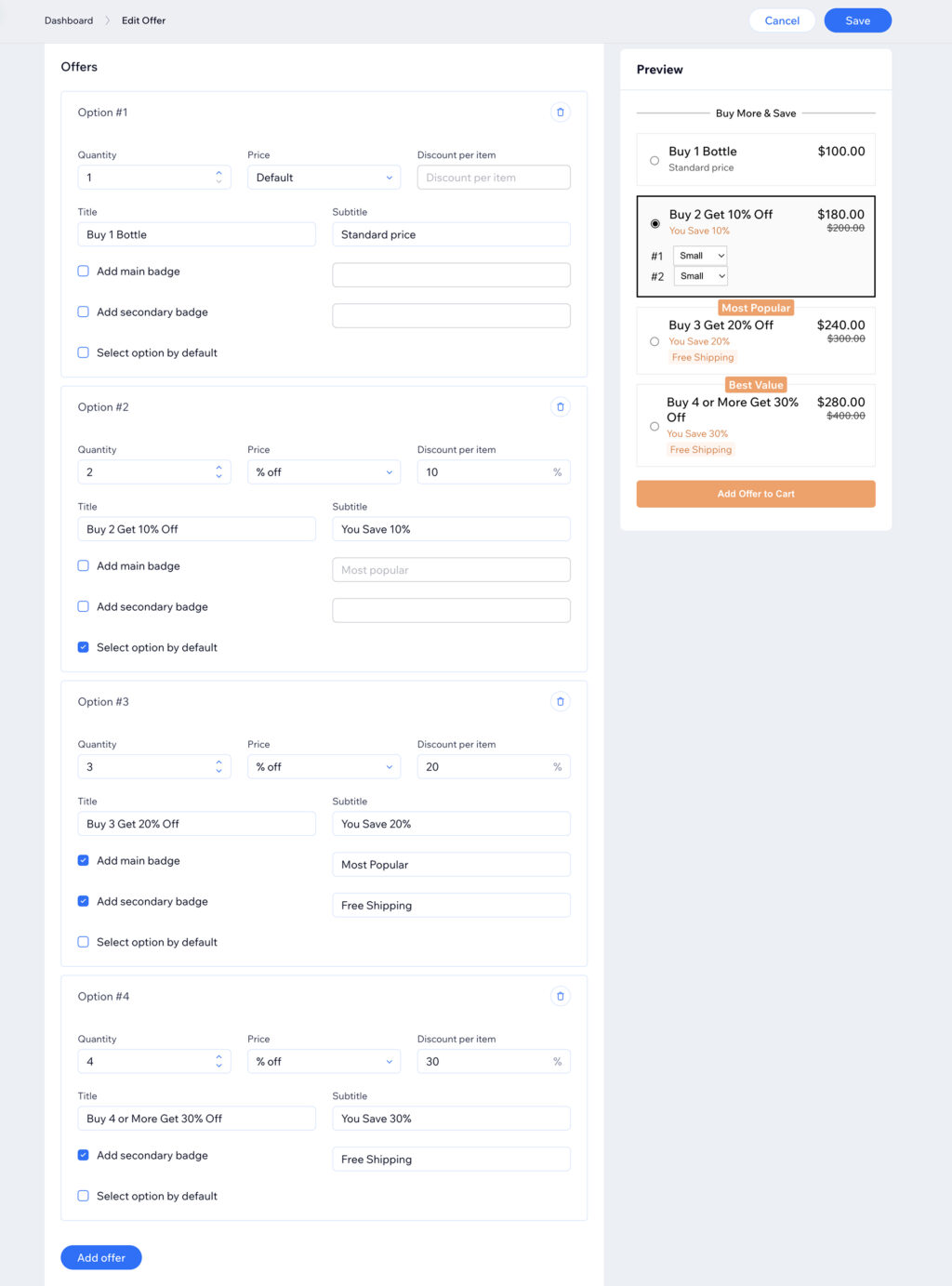
Option 1: Standard Price for 1 Product
- Select 1 product: In this option, you’re offering 1 product at the regular price.
- Choose the default price (in our example $60).
- Add a description in the Subtitle field (e.g., “Standard Price”) to show the regular price to your customers.
Option 2: Buy 2 Get 10% Off
- Select 2 products.
- Set the title to “Buy 2 Get 10% Off”.
- In the Price field, choose the ‘% off’ setting. Apply a 10% discount per item. Since each product costs $60, the customer will pay $108 total for 2 items.
- In the Subtitle field, add a message like “You Save 10%”.
Option 3: Buy 3 Get 20% Off
- Select 3 products.
- Use the title “Buy 3 Get 20% Off”.
- In the Price field, choose the ‘% off’ setting
Apply a 20% discount per item. That brings the total for 3 products to $144. - In the Subtitle field, write “You Save 20%” to clearly show the benefit.
- Add a badge like “Most Popular” to draw attention. You can also include a second badge with custom text, such as “Free Shipping” if you’re offering it.
Option 4: Buy 4 or More Get 30% Off
- Select 4 or more products.
- Use the title “Buy 4 or More Get 30% Off”.
- In the Price field, choose the ‘% off’ setting. Apply a 30% discount per item. That means 4 products will cost $168 instead of $240.
- In the Subtitle field, write “You Save 30%”.
- Add a badge like “Best Value” to showcase this as the top offer. Optionally, add a second badge with another benefit, such as “Free Shipping”.
3. Quantity Breaks
Quantity Breaks are a pricing strategy similar to volume discounts, but instead of offering a percentage off the total, the discount is reflected in a reduced price per item based on the quantity purchased.
This strategy is designed to encourage larger purchases by making each additional unit more affordable. It’s commonly used in both B2C and B2B eCommerce to incentivize bulk buying without relying on percentage-based discounts.
For example:
- Buy 1 item: $60 each
- Buy 2 items: $55 each (you save $10)
- Buy 3 or more items: $50 each (you save $30 or more)
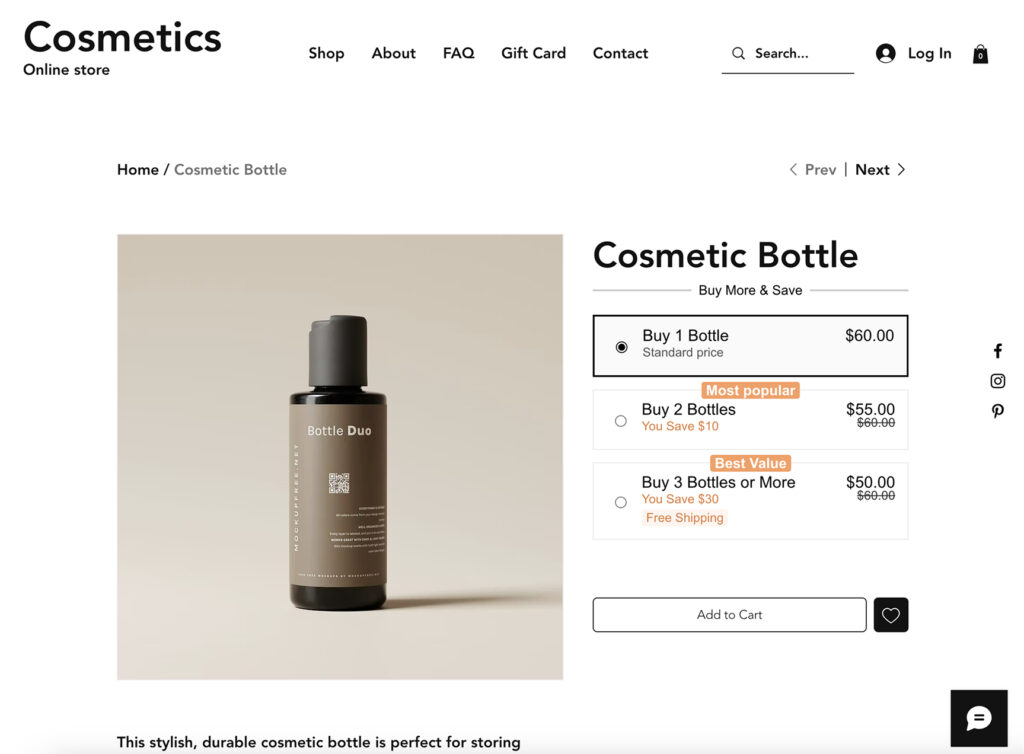
Unlike volume discounts, which typically show savings as a percentage (like 20% off), quantity breaks adjust the unit price directly, making the value clear upfront. This is especially useful when you want customers to see a lower price-per-item as they add more to their cart.
Quantity Breaks are ideal for stores selling consumables, bundled products, or any items where customers may benefit from buying multiples. They also work well alongside badges and visual price indicators to help guide customers to the most cost-effective choice.
You can easily set up Quantity Breaks on your Wix store using the Fab Bundle app by assigning a ‘Show prices per item’ option.
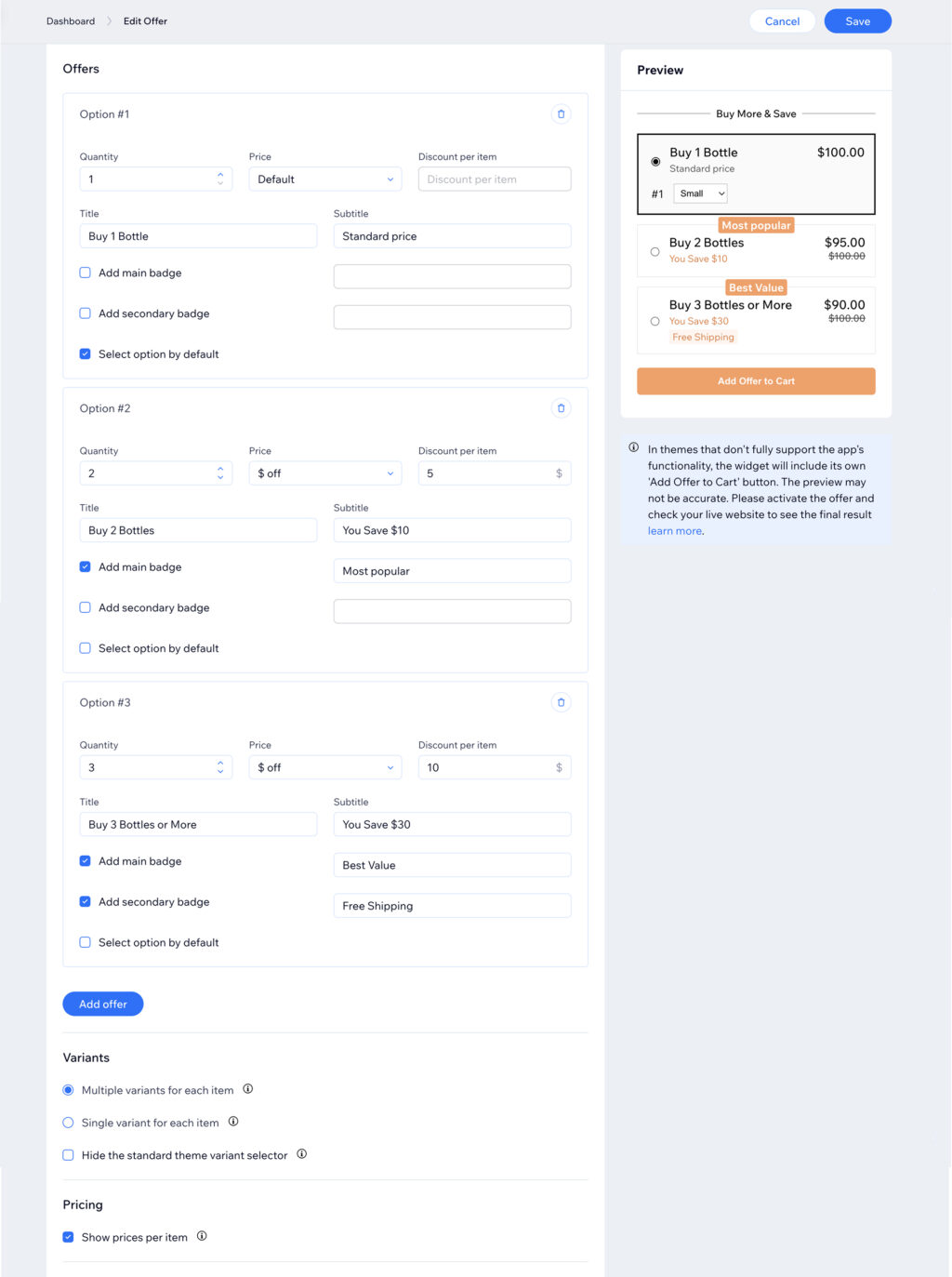
In the Pricing section, check the box for “Show prices per item.”
This setting displays the price for each individual product, rather than showing the total for all items combined.
Option 1: Standard Price for 1 Product
- Select 1 product: In this option, you’re offering 1 product at the regular price.
- Choose the default price (in our example $60).
- Add a description in the Subtitle field (e.g., “Standard Price”) to show the regular price to your customers.
Option 2: Buy 2 Bottles (in our example $55 each, save $10)
- Select 2 products.
- Set the title like “Buy 2 Bottles”.
- In the Price field, choose the ‘$ off’ setting. Apply a $5 discount per item. Since each product costs $60, the customer will pay $55 per item, saving $10 in total when buying 2 products.
- In the Subtitle field, add a message like “You Save $10”.
- Add a badge like “Most Popular” to draw attention.
Option 3: Buy 3 Bottles (in our example $50 each, save $30)
- Select 3 products.
- Use the title like “Buy 3 Bottles”.
- In the Price field, choose the ‘$ off’ setting. Apply a $10 discount per item. Since each product costs $60, the customer will pay $50 per item, saving $30 in total when buying 3 products.
- In the Subtitle field, write “You Save $30” to clearly show the benefit.
- Add a badge like “Best Value” to showcase this as the top offer. Optionally, add a second badge with another benefit, such as “Free Shipping”.
Conclusion
Offering smart automatic discounts on your Wix store is one of the most effective ways to boost sales, increase average order value, and turn one-time buyers into loyal customers. Whether you’re using BOGO offers, volume discounts, or quantity breaks, each strategy taps into proven customer psychology and encourages larger purchases.
With the Fab Bundle app, you can easily create and display these discount options directly on your product pages, no coding required. From setting up tiered pricing to highlighting best-value offers with badges and subtitles, it’s a flexible tool that helps you sell more while keeping the shopping experience seamless. You can also track your results directly in the app’s dashboard, giving you insights into which offers perform best and how your discounts impact sales.
Ready to get started? Explore the 👉 Fab Bundle app on the Wix App Market and start building high-converting offers.