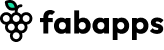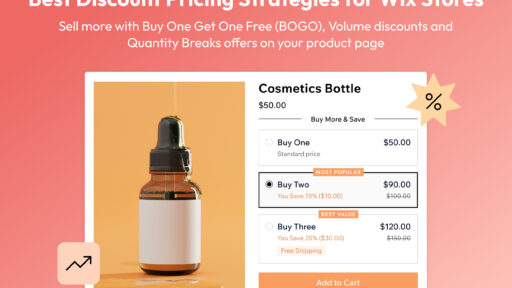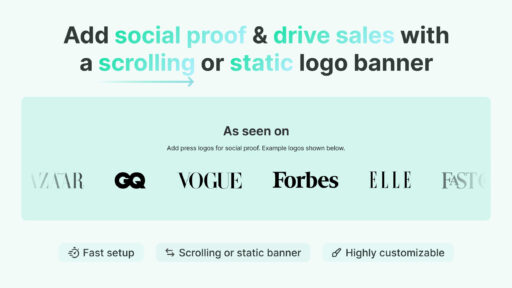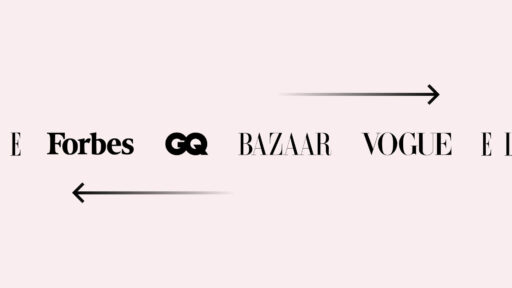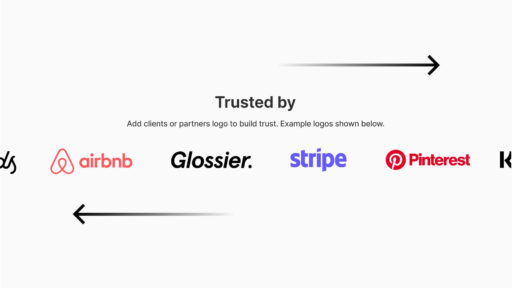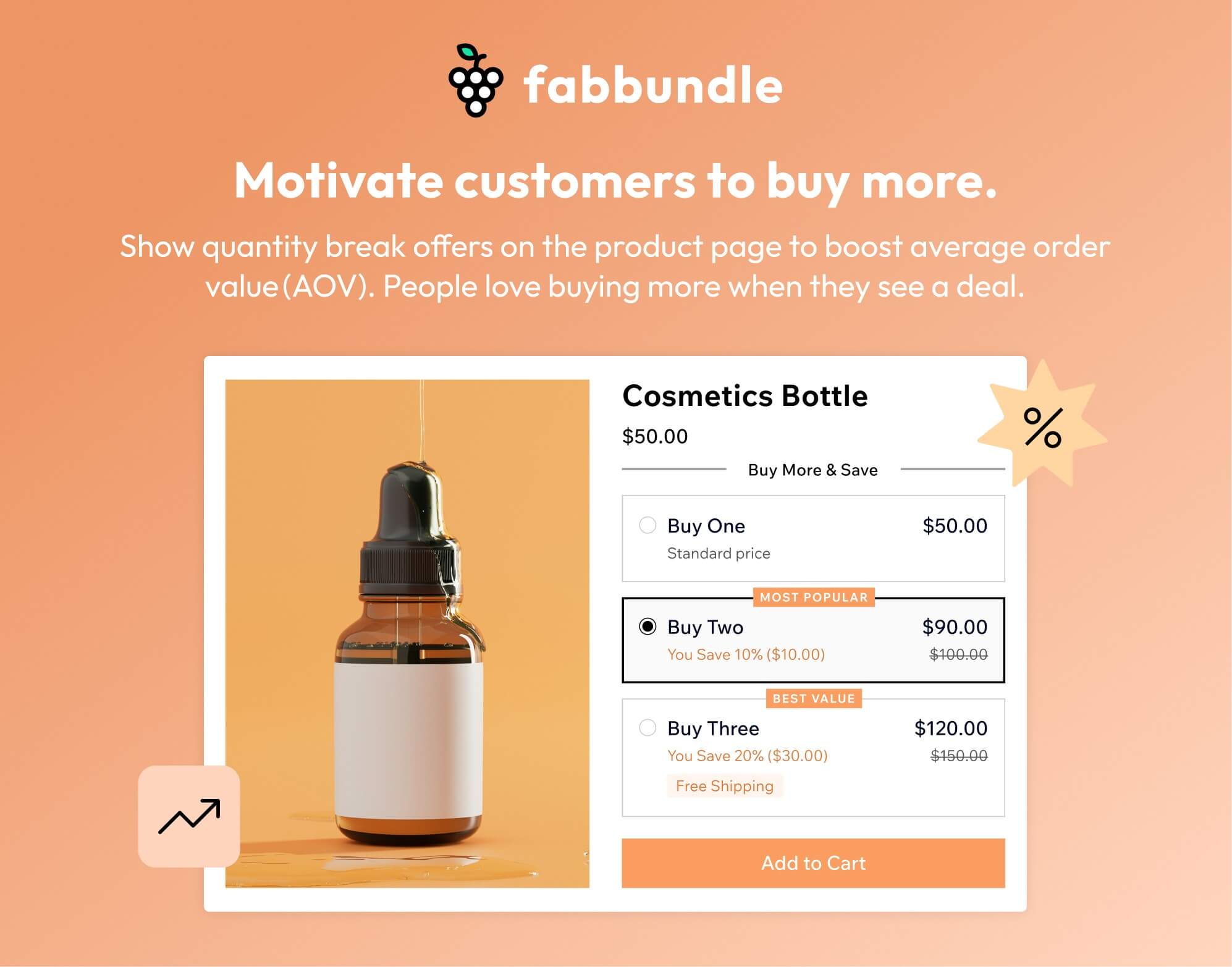
Want customers to buy more and increase your revenue per order? Quantity breaks are a smart pricing strategy that rewards shoppers with better deals when they buy in higher quantities. With the Fab Bundle app for Wix, adding tiered discounts is easy, no coding or developer needed.
In this guide, you’ll learn exactly how to set up quantity-based pricing in your Wix store and start growing your average order value (AOV) today.
What Are Quantity Breaks?
Quantity breaks, also known as tiered pricing or bulk discounts, let you offer better prices as customers add more items to their cart. For example, they might get 10% off when buying 2, and 20% off when buying 3 or more.
It’s a win-win: buyers feel they’re getting more value, and you benefit from larger orders.
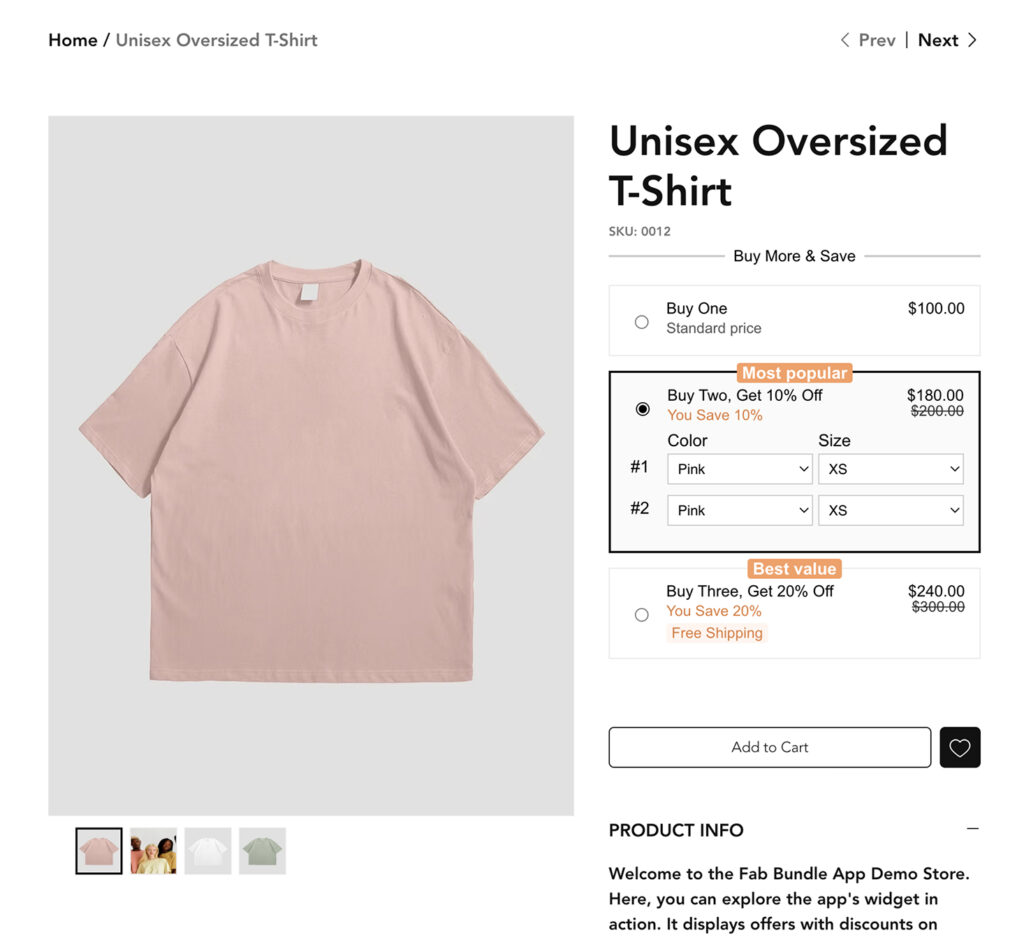
Why Offer Quantity Breaks?
Adding quantity breaks to your pricing strategy can drive more revenue and improve customer experience in multiple ways:
Add Urgency and Perceived Value
Limited-time quantity offers or tiered deals create a sense of urgency and exclusivity that motivates quicker decision-making.
Boost Average Order Value
When shoppers see they can save by buying more, they’re more likely to increase their cart size to hit the next discount tier.
Reward High-Intent Buyers
Quantity-based pricing recognizes and incentivizes customers who are already planning larger purchases, turning browsers into loyal buyers.
Clear Out Excess Inventory
Use quantity breaks to move seasonal stock or overstocked items faster, all while maintaining healthy profit margins.
Add Quantity-Based Discounts Using Fab Bundle
The Fab Bundle app makes it super simple to create and manage quantity breaks in your Wix store. It’s designed for Wix users and requires no technical skills to set up beautiful, high-converting offers.
Step-by-Step: Creating Quantity Breaks in Wix
1. Install Fab Bundle
- Go to the Wix App Market and search for Fab Bundle, or go via the direct link here.
- Click “Add to Site” to install it.
- Once added, the widget will automatically appear on your product pages.
After installation, wait until the Fab Bundle widget is fully loaded on your product page. This confirms the setup is complete.
For additional guidance, you can always refer to the detailed documentation available in the app’s Help section.
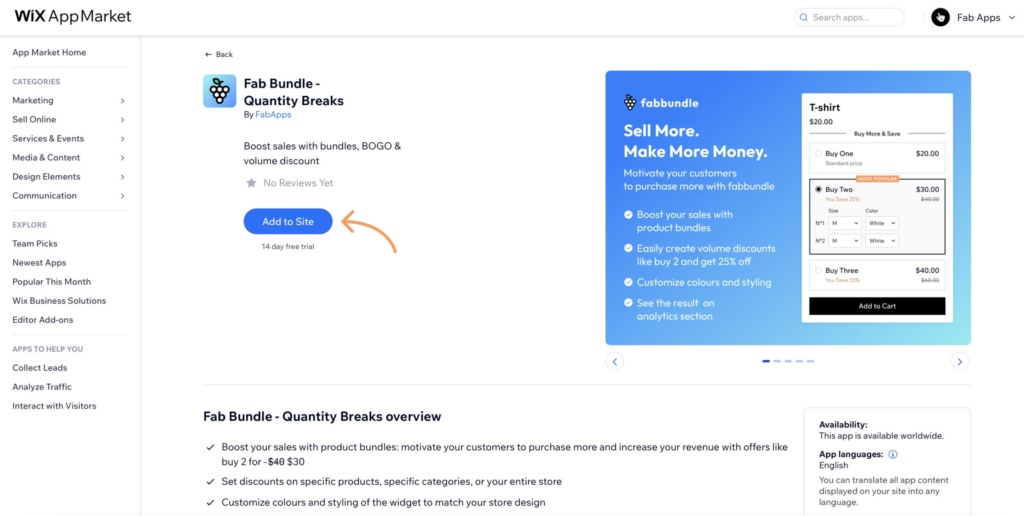
2. Open the Dashboard and Start a New Offer
- Click on the Fab Bundle widget on your product page.
- From the overlay menu, select “Dashboard”, then click “Open Dashboard.”
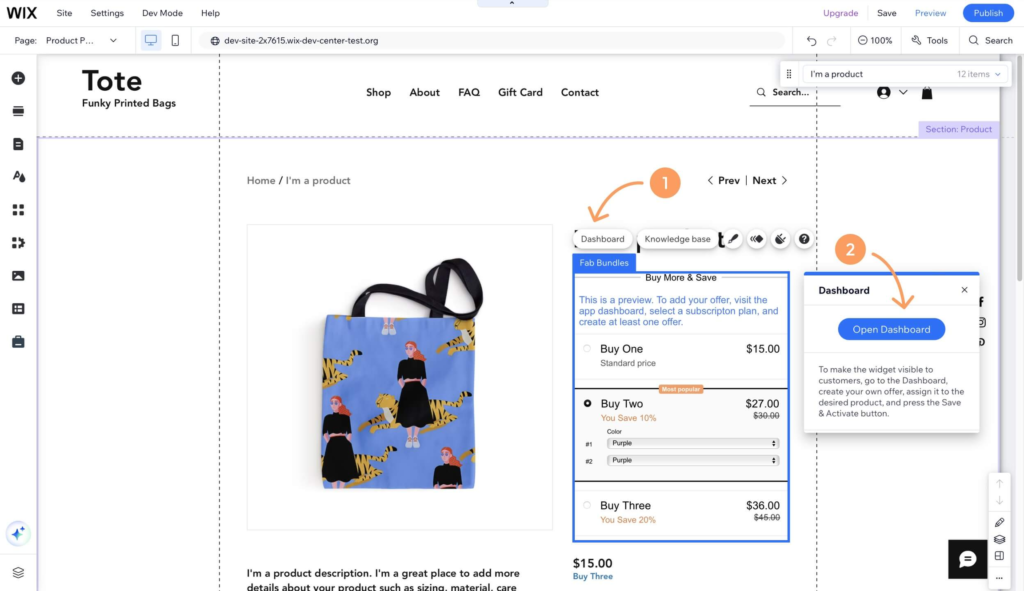
- On first use, you’ll be prompted to activate a subscription (a free trial is included).
- Navigate to Apps > Manage Apps > Installed Apps, then click “Open” next to Fab Bundle.
Inside the dashboard, hit “Add Offer” to begin setting up your first quantity discount.
You’ll see a live preview of your discount widget on the right side as you customize the settings.
Start by giving your offer a name in the General Settings. This is only visible to you, so choose something descriptive like “Holiday Bulk Deal” or “Buy More Save More.”
Next, choose where to apply the offer — across all products, a select group, or certain collections.
💡 Note: You can’t apply multiple offers to the same product. Make sure each offer is assigned to a unique product.
3. Customize Your Quantity Break Rules
Now it’s time to define how your pricing tiers work.
- Set a headline in the Offer Header — this will display above the widget on your product page. Ideas include “Save When You Buy More” or “Unlock Bigger Discounts with More Items.”
- Pick one of the widget layouts (classic or minimal, vertical or horizontal) to match your site’s style.
💡 In Classic Vertical and Minimal Vertical layouts, you can create up to 3 offers only. These layouts are not compatible with products that have variants and work best with simple products without variants.
You’ll find several pre-filled offer examples, which you can edit, delete, or fully customize.
Example setup:
- Buy 2 units → Get 10% off
- Buy 3+ units → Get 20% off
Want to make one tier stand out? Use badges like “Best Deal” and even throw in extra incentives like free shipping on higher tiers.
This encourages shoppers to increase their quantity to reach the better deal — helping you increase cart size and AOV.
💡 Pro tip: Check out the Help Center for advanced styling or rule logic options.
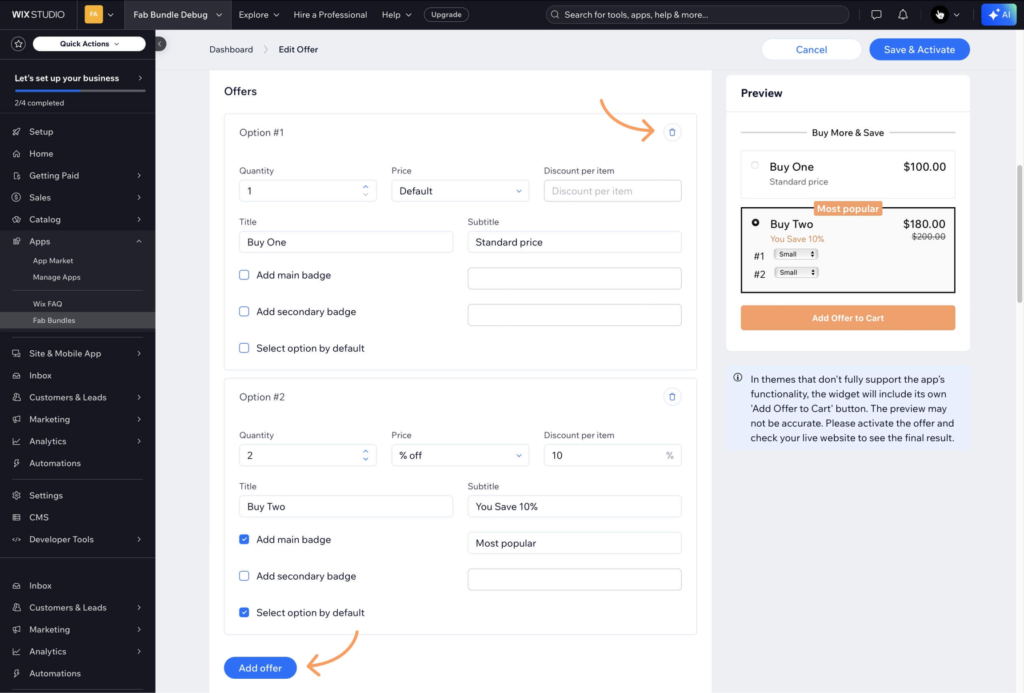
4. Save and Launch
Once your quantity break offer is ready, click “Save and Publish.”
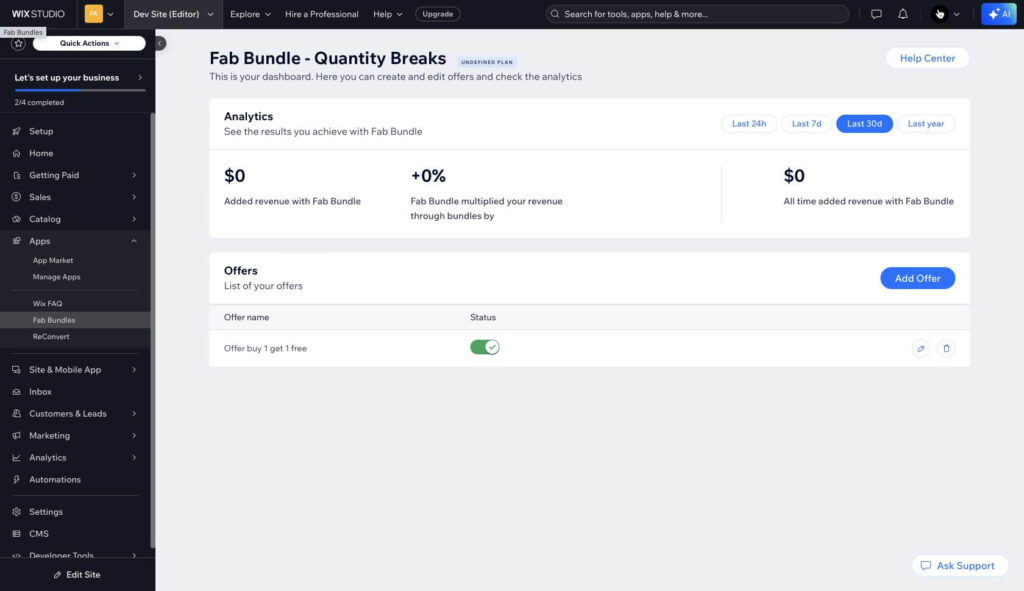
Go to a product page where the offer is applied, and you’ll see the discount widget live and functioning. That’s it — your new pricing strategy is officially active!
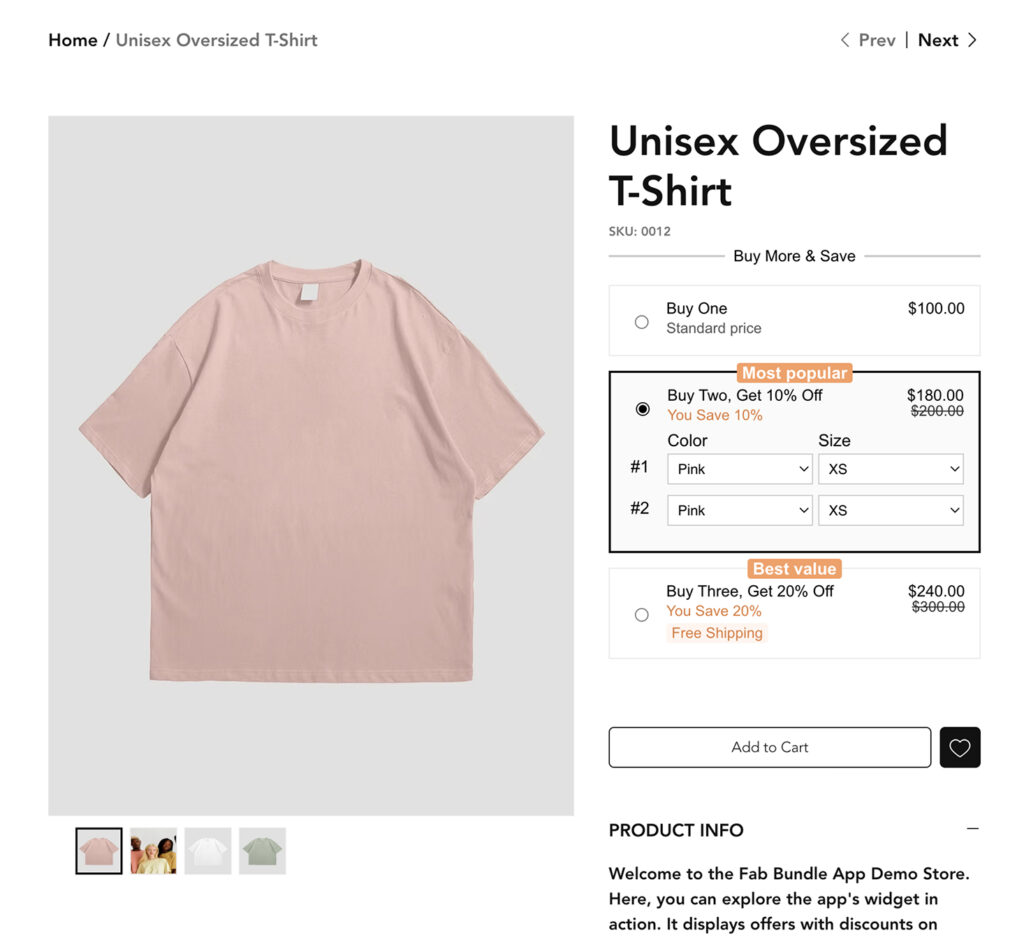
Why Fab Bundle Is Perfect for Quantity Breaks
- Beginner-Friendly: No coding, friendly support.
- Highly Flexible: Apply to all products, specific items, or product categories.
- Clean Integration: Designed for seamless use inside any Wix store.
- Mobile-Optimized: Your offers look sharp on phones and desktops.
Final Thoughts
Offering quantity breaks is one of the fastest ways to motivate higher purchase volumes and improve conversion rates. Thanks to Fab Bundle, creating smart, tiered pricing offers in Wix is simple, effective, and fast.
Whether you’re encouraging multi-unit purchases or rewarding bulk buyers, this strategy gives shoppers more value — and gives you bigger orders.
Your first offer is just the beginning. Keep testing what works, fine-tune your deals, and build a pricing model that scales with your goals.
👉 Try Fab Bundle today and start offering quantity-based discounts that turn browsers into bulk buyers.