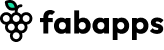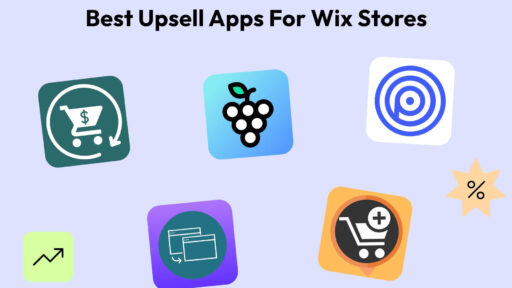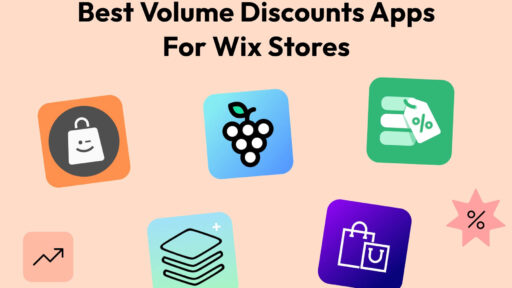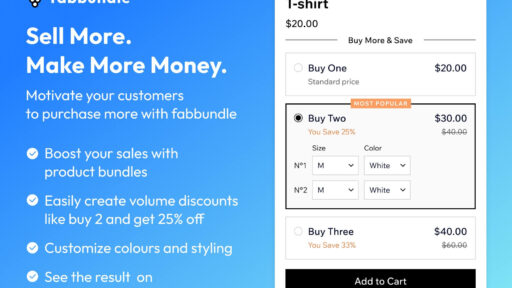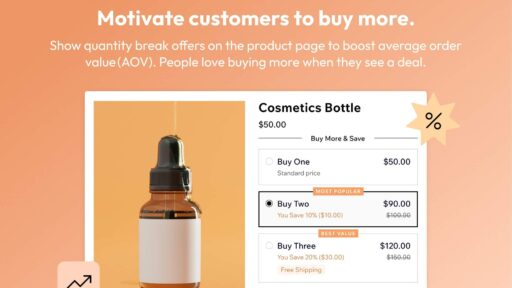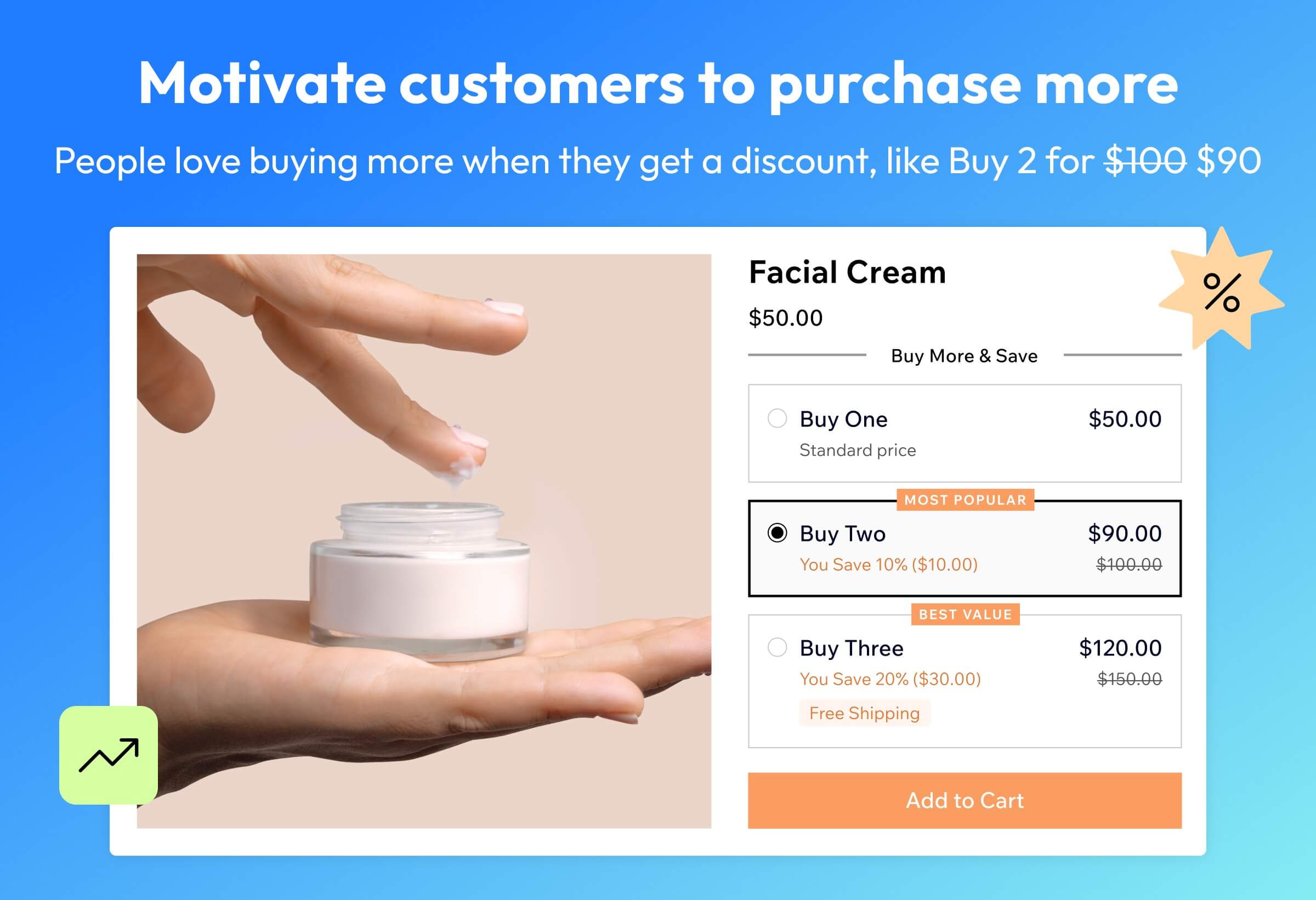
Follow this tutorial to learn how to increase your AOV and start selling more with Fab Bundle. Getting started is simple — no coding needed.
What is volume discount?
A volume discount is a pricing strategy where customers get a lower price per item when they buy more of the same product. It’s designed to encourage people to purchase in larger quantities, helping you increase your average order value.
For example:
- Buy 1 item → regular price
- Buy 2 items → get 10% off
- Buy 3+ items → get 20% off
It’s a win-win: shoppers feel like they’re getting a deal, and you make more per order.
Why you should use volume discounts upsell on your Wix store.
Ever seen supermarket deals like “Buy More, Save More”, “Buy 2 and Get 20% Off” or “Buy X, get Y Free”? These promotions aren’t just clever — they work. Marketers have used them for years to drive more sales and bigger carts. Now, you can bring that same strategy to your Wix online store with Fab Bundle — an app some users call a “money printing machine.” And honestly, we won’t argue with that!
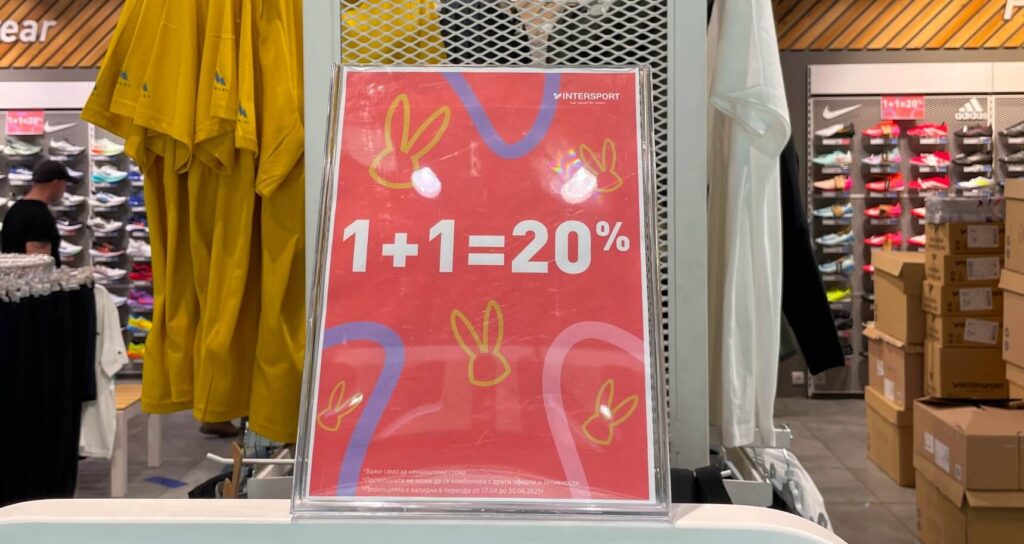
Fab Bundle encourages your customers to buy more by offering enticing volume discounts, BOGO deals, and quantity breaks — all displayed right on your product pages. With its intuitive, user-friendly design, you can easily create custom offers that boost conversions and increase your average order value.
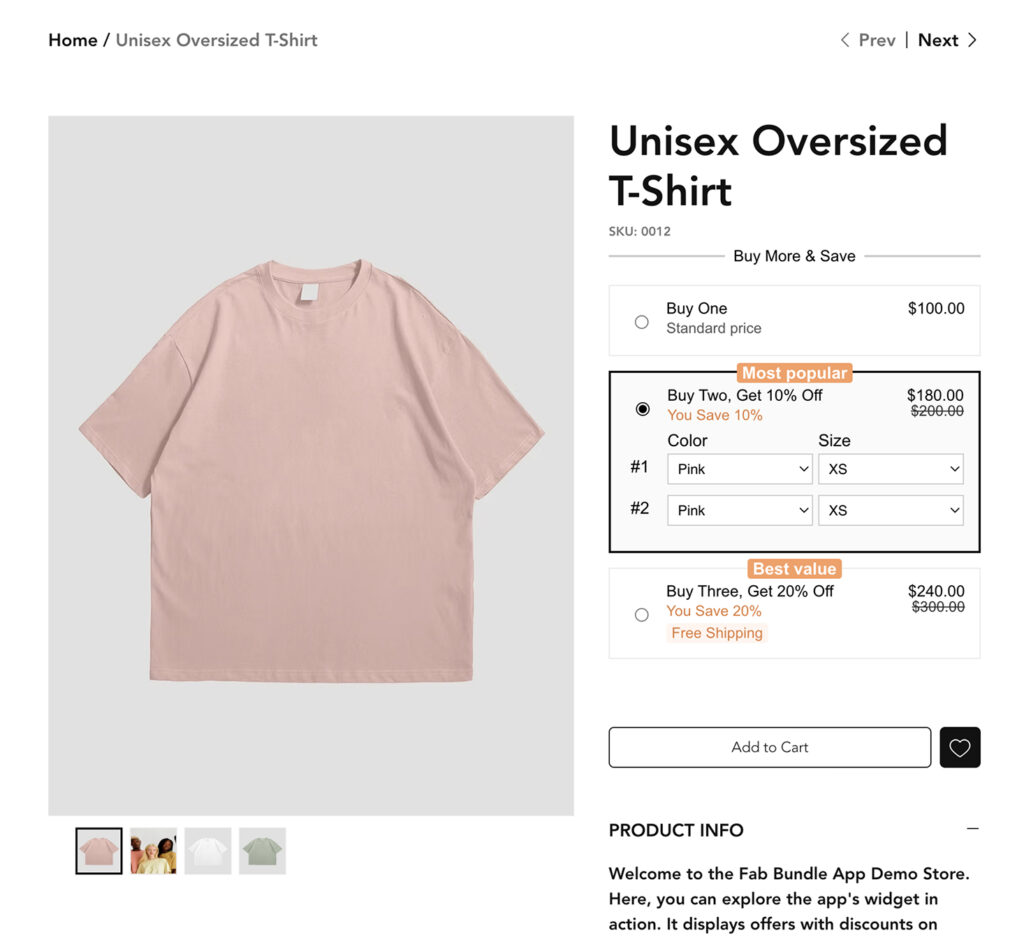
How to create a volume discount offer and add it to your Wix store’s product page.
First, you’ll need to install the Fab Bundle app from the Wix App Market. Follow this link or search for Fab Bundle directly in the App Market, then click “Add to Site” and complete the installation steps. Wait until the app’s widget is added to your product page and the installation process is complete. For more details, you can always refer to the app’s documentation.
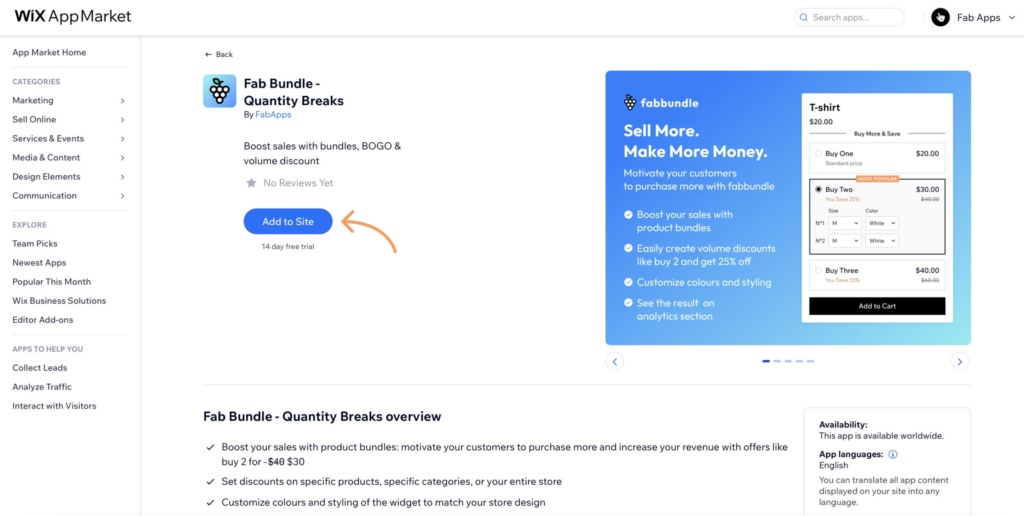
Open the app’s Dashboard to create your first offer. Click on the app’s widget to select it. You’ll see a set of buttons appear above the widget. Press the “Dashboard” button, and in the card that opens, click “Open Dashboard.”
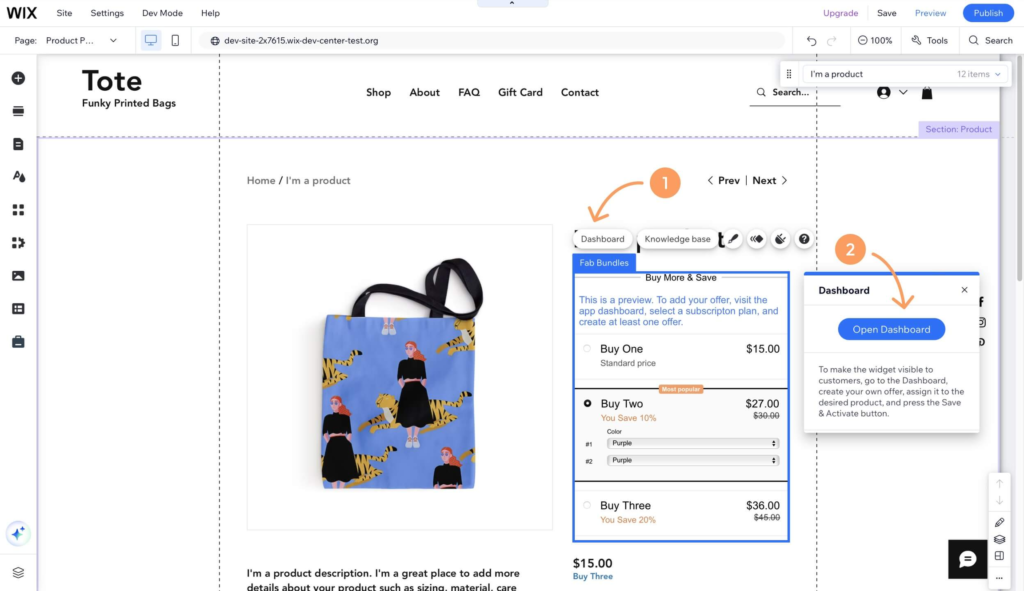
If this is your first time opening the Dashboard, you’ll be prompted to activate a subscription. Fab Bundle comes with a free trial period, so you’ll have plenty of time to test the app and explore its benefits.
Once activated, go to Apps > Manage Apps > Installed Apps and click the “Open” button next to Fab Bundle. The app’s Dashboard will open.
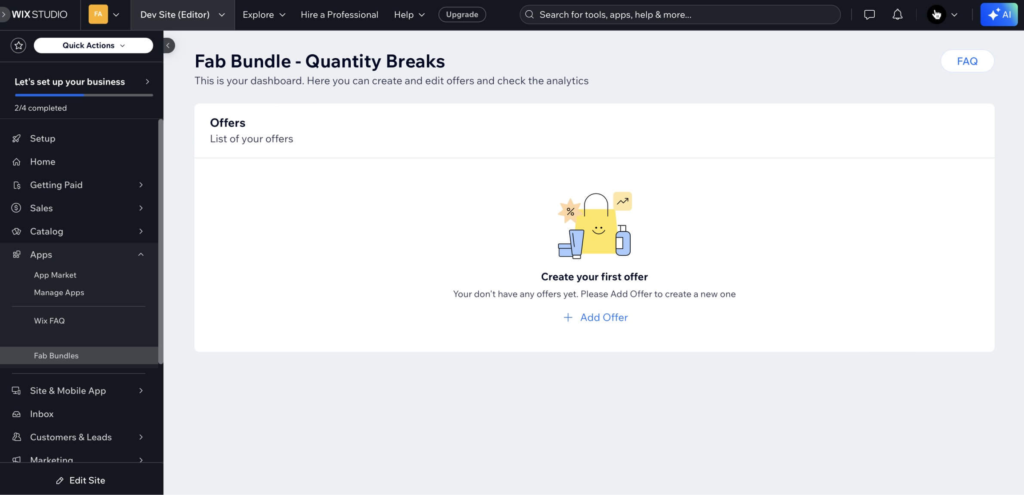
How to create and add a volume discount offer
Great job! You’ve successfully installed Fab Bundle and you’re now ready to create your first offer. Let’s walk through the steps to launch your first volume discount
Click the ‘Add Offer’ button to create your first offer.
The editor is intuitive, and you’ll see a live preview of the widget on the right side.
In General settings choose Offer Name — this name is for internal use only, customers won’t see it. Be sure to choose a unique and helpful name so you can easily find the offer later, especially if you create multiple offers.
Apply this offer on — you can choose to assign this offer to all products, specific products, or specific categories.
Note: You can’t apply multiple offers to the same product. Make sure each offer is assigned to a unique product.
In Offer settings you can configure your offers and set up discounts.
Offer header title — this text will appear above your offer. We recommend using phrases like “Buy More & Save” to encourage larger purchases, “Offer Ends Soon” to create urgency, or “Free Shipping Over $50” to highlight added value. Be creative — it’s a great place to communicate directly with your customers.
Select widget layout — choose from four layout options:
- Classic Horizontal
- Classic Vertical
- Minimal Horizontal
- Minimal Vertical
In Classic Vertical and Minimal Vertical layouts, you can create up to 3 offers only. These layouts are not compatible with products that have variants and work best with simple products without variants.
Next, you’ll see three prebuilt offers. You can edit them, remove the ones you don’t need, or create new ones that match your store’s goals.
In our example, customers get 10% off when they buy 2 items, marked as the most popular option. If they choose 3 items, they get 20% off. You can highlight this as the best value using the badge setting, and even add extra perks like free shipping if you offer it. This kind of setup motivates shoppers to buy more, boosting your average order value (AOV).
Tip: Want to dive deeper into settings? Check out the Help Center.
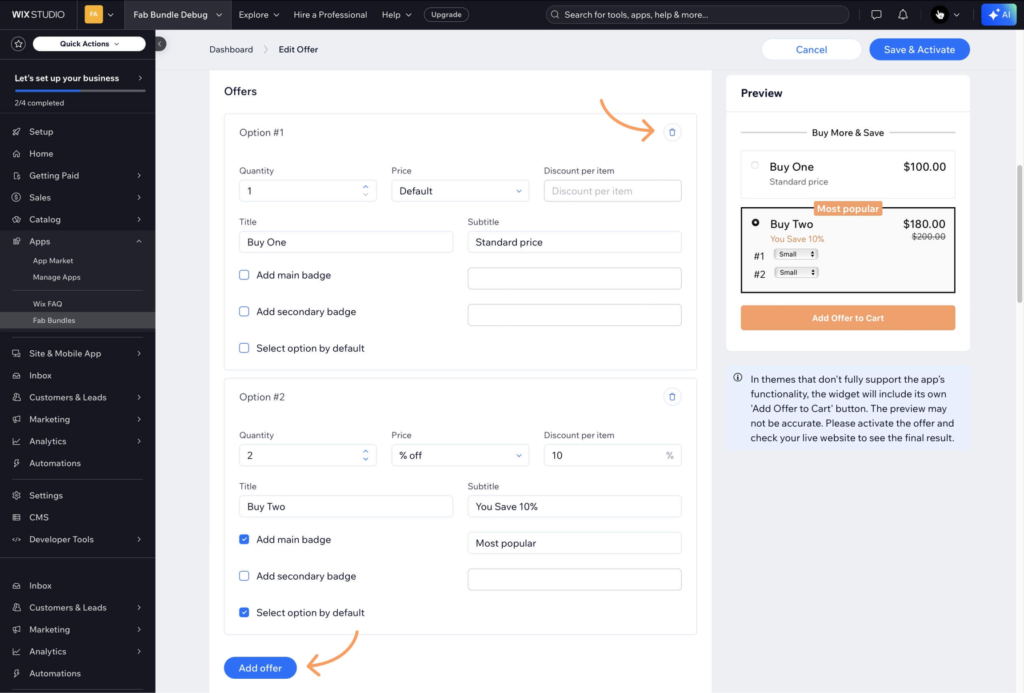
When you’re ready, press the ‘Save & Activate’ button to apply the offer to your store.
You can edit existing offers, add new ones, or delete them, and track the added revenue right from the main page of your app’s dashboard.
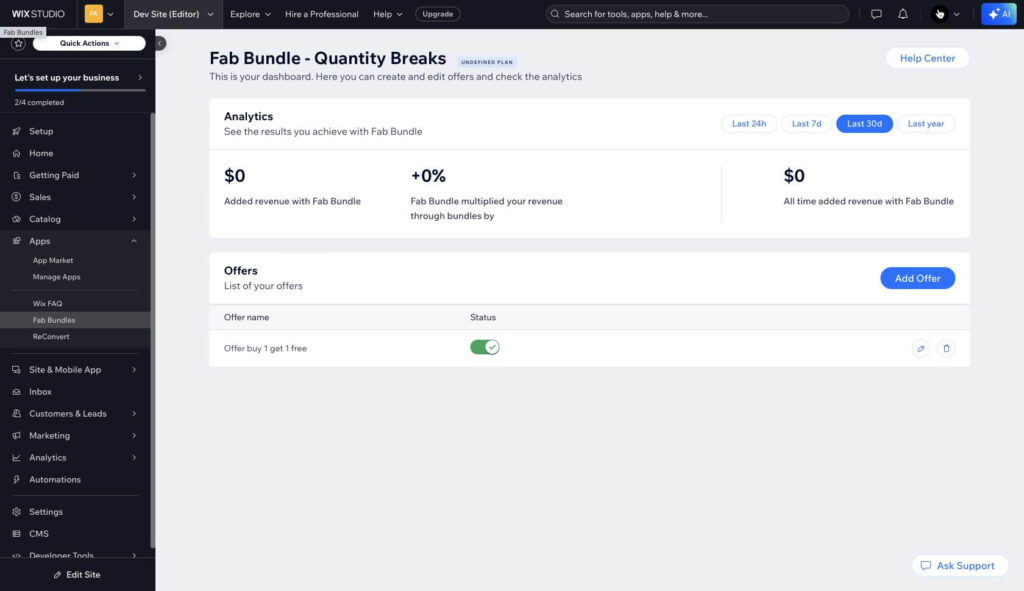
Finally, go to the product page on your store where you assigned the offer to see it in action. Great job! Your volume discount widget is now live and ready to help you sell more and boost your revenue.
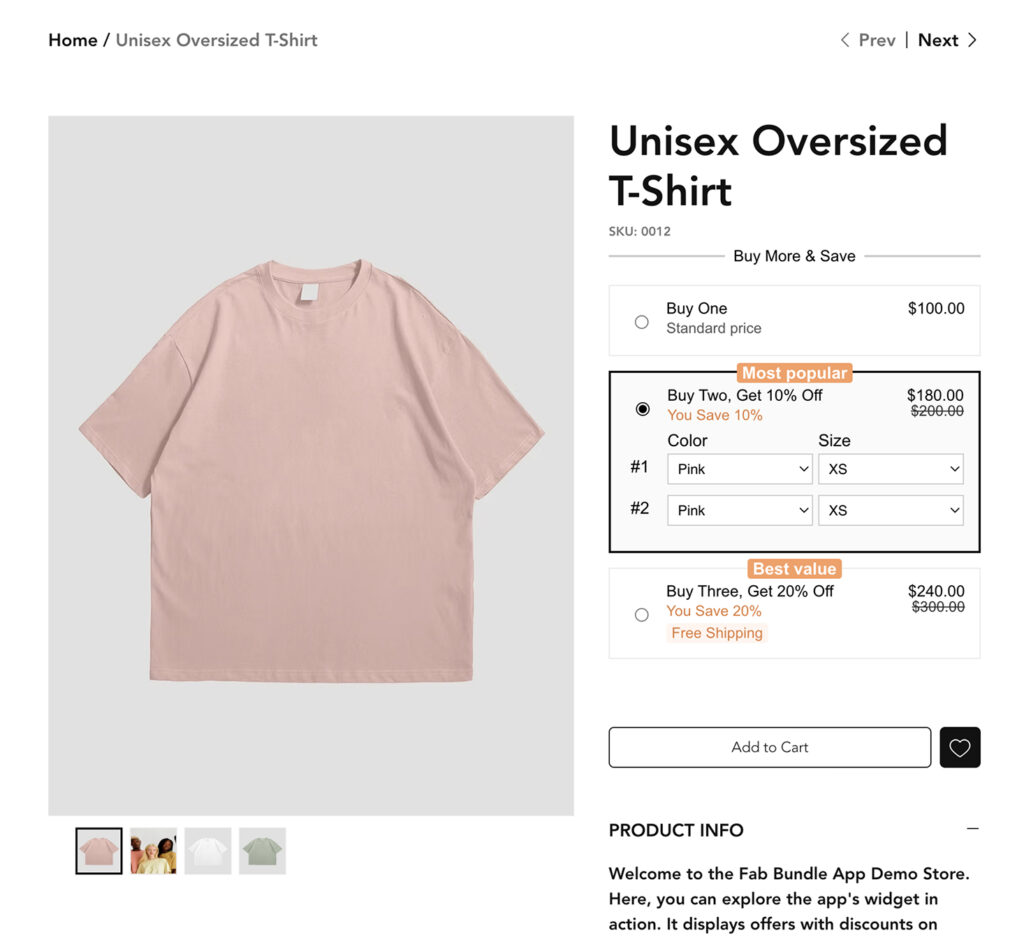
Conclusion
Offering volume discounts is a proven strategy to increase your average order value and encourage customers to buy more. With Fab Bundle, setting up these offers on your Wix store is quick, easy, and fully customizable. Whether you’re running BOGO deals, quantity breaks, or simple bulk discounts — you’re giving your customers more reasons to shop. Now that your first offer is live, keep experimenting, track your results, and watch your sales grow.